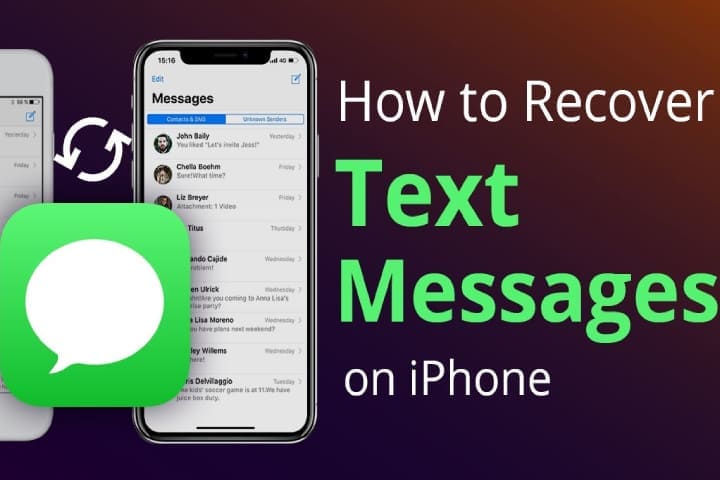How to recover the deleted messages is a common problem for every second person. It might be a mistake, aggression, or something else that we have lost all the data, and now we want to recover it again. So it is not a big problem now,
Deleted messages from an iPhone are not deleted permanently; it is the same as the images not permanently deleted. Messages that you have removed can be accessible. As the deleted messages exist on the phone for some time till the files are removed permanently.
Here are some best tips to recover the iPhone deleted messages.
Read about: How To Fix Windows 10 Start Menu Not Working Issue
How to Recover Texts on an iPhone
Recovering the deleted messages is depends on the timeframe. The messages deleted to the backups performed in the past may or may not recover the messages or any of their content.
Recover Messages from an iCloud Backup
The first trick, that you should use to recover the deleted messages in iCloud Backup. With this drawback, you need to factory reset the device and restore it—steps mentioned here to rest the deleted messages from iCloud.
- Go to the Settings on the iPhone device and at the top, click on the name.
- Now, click on iCloud.
- Check the Messages is on from manage storage
If messages are saved in recent Backup, you can see the amount in Gigabytes under the option of Manage Storage.
After verification, the messages are saved in Cloud, reset the device, and precede it. Know how to do this.
- Go to the Settings on iPhone, then click on the General.
- Now Scroll down and make a click on the Reset.
- Click on the Erase all content and settings.
- After the phone is erased, the phone will power down and again power up. Connect it to WiFi by following the prompts. Now choose the option to Restore from iCloud Backup.
Now you have to log in by using Apple ID and password.
Notice: Must take the Backup of your data before doing the factory reset to save the essential data. Log into with Apple account to protect you from being locked out.
Check Messages in iCloud
Follow the steps to check the messages in iCloud
- Open the iCloud and login into your account. You will receive a verification code on your phone; for verification, type this code to log in.
- Tap on the Text Messages button, (If there is not any message icon, then you cannot get the messages backup, and you have to try the following method)
- If the message button is there, then search the messages by using the search function. You can also search multiple messages
- Now open the iCloud Settings on the phone, then turn off the Text Messages ( after this, a pop-up will appear and now choose to Keep on my iPhone
Once done, now turn on the Text Messages and make a click on the Merge. After some time, previously deleted messages should be recovered on the device.
Recover Messages from an iTunes Backup
If the operator doesn’t support recovering the deleted messages, then apply the following method. In case of no backup, this may not work. Here are the steps to use this method.
Connect the phone to PC and wait until iTunes appear, or bring the program up to you.
Near the top of iTunes, your phone will show there in the box; you will be on the phone’s information page by clicking it.
Now select the Restore Backup. This process should take the phone back to tell you when you last time backed it up.
These are the methods that you can use to recover the deleted messages on your iPhone. Moreover, you can also use third-party apps to get your messages back or use some recovery software.