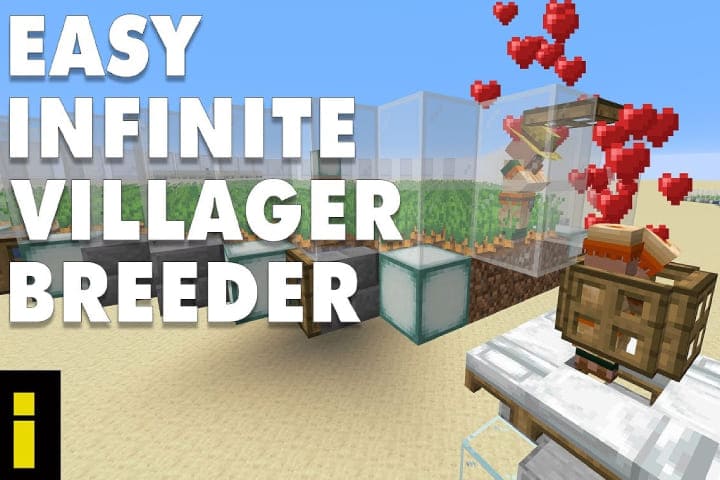You can save all the streams which broadcasted on Twitch as a VOD. Streamers and viewers have access to download the Twitch VODs(video on demand), even without an internet connection.
Here are simple steps mentioned on How to download VODs from Twitch on different devices. This will help you out.
How to Download Twitch VOD Videos on Different Devices
For the Twitch streamers, the usage of the VOD feature is the best source to grow up the channel. People who can’t make it in time for the broadcast are the best solution. After enabling the VOD storage, you can save old broadcasts and upload them to different streaming sites. Viewers also get access to them when they are offline.
Read about: Know All About How to Download Movies from Kodi
How to Save Streams on Twitch
You can download and save the Twitch VODs, but it depends on your account type. But the VODs can be deleted automatically after some time. For regular twitch accounts, users can be twitched to download past broadcasts for two weeks, and the premier account holder can save streams on Twitch for 60 days, and the same is for Twitch Affiliates.
Below are the guidelines; follow them. First of all, you need to enable the auto-download feature to download the Twitch VODs. Apply this on the Twitch site.
- Go to the Twitch website
- Log in to the account.
- Now on the screen in the upper right corner, click on your username
- From the drop-down menu, go to “Settings.”
- Go to the “Channels and Videos” tab.
- Now scroll down, go to the “Settings” section and make click on the “Stream.”
- Under the “Stream Key & Preferences” option, select the “Store Past Videos” switch.
In this way, you can download the automatic download feature and broadcasts are also be saved. Now below step by step guidelines on how to download Twitch VODs on different devices.
How to Download Twitch VODs Android?
To download the videos on Twitch Vods on Android, first, you have to download the App name Download Video for Twitch – VOD & Clips Downloader. After downloading, follow the below guidelines.
- Go to the Twitch website on an Android device.
- In the upper right corner, go to the three dots and select “Desktop Site.”
- From the home screen click on the username then go to “Video Producer.”
- Search the VOD for download.
- On the right side of the stream click on the three dots
- Select the “Copy Link.”
- Now open the video downloader app
- In the top field enter the link
- Click on the “Download” button.
How to Download Twitch VODs on an iPhone
Although this is a complicated process, you have to do a third-party app on your phone. iPhone users need to download VLC, a free media player app.
A simple guide on How to Use VLC to Download Twitch VODs
- Open the Twitch website on your iPhone.
- In the upper right corner, navigate the “aA”
- Select the “Desktop site” from the drop-down list.
- At the upper right corner of the screen, click on the username
- Select the “Video Producer.”
- From the past broadcasts, select VOD to download.
- Now Copy the VOD link shown below
- Open the VLC app
- In the lower-right corner of the screen, click the “Network” icon.
- Proceed to the “Downloads.”
- Paste the link in the address bar at the top of the screen.
- Now click on the “Download” icon.
After saving the Twitch stream, now enjoy it on your iPhone.
How to Download Twitch VODs on Windows
It is a very straightforward process and can be done in no time.
- Open Twitch on the browser and log in to your twitch account.
- From the home page, in the top right corner, go to the username.
- From the options list, choose “Video Producer.”
- From the “All Videos” tab, select the “Past Broadcast” option
- Search the VOD to download on Windows.
- On the right side of VOD, make click on three dots.
- Select the “Download.”
All is done, now enjoy, watch, edit, and can also upload the VOD to another video streaming service.
How To Download VODs From Someone Else’s Stream
You can do this process with a third-party app called Twitch Leecher. It enables you to download Twitch VODs from any user on the network free of cost.
Here are simple steps on how you can use Twitch Leecher to download
Download the third-party app on the computer
Following the instructions, install the app.
- Launch the app.
- At the top menu, click on the “Search” bar.
- Now open the Twitch website.
- At the top of the screen, navigate the “Search” bar to search the channel for VOD you want to save.
- TAP on the “Videos” tab on the streamer’s profile.
- Search the streamer’s VOD to save.
- Right-click on VOD and choose the “Copy Link.”
- Open the Twitch Leecher app and paste the link under the “URLs” tab.
- Now tap on the “Search” button.
- Choose “Download.”
- To save it selects the resolution size and folder
- When it has been done, again click on the “Download” button.
Through this process, you can download all your wanted Twitch VOD, As this is a straightforward process, although it takes some additional time.