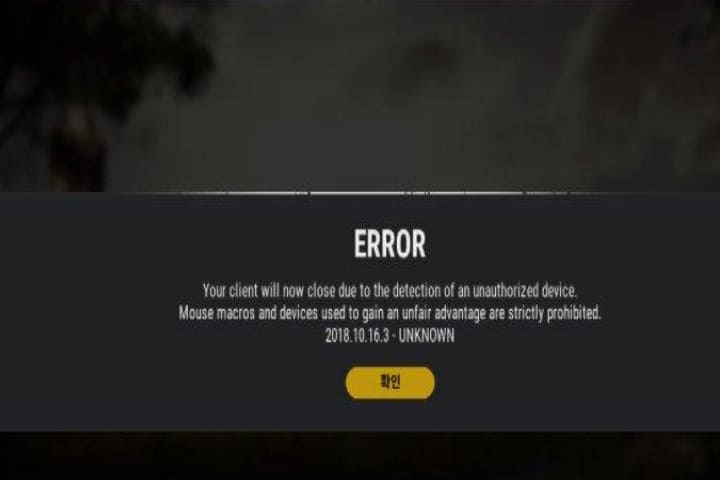While playing the PUBG game many players complains that they often face the error message “Your client will now close due to the detection of an unauthorized device” usually every time when they try to launch the game.
so there are many reasons that cause of a game breaking error wile playing the PUBG. Here are simple tips to resolve the error Your client will now close due to the detection of an unauthorized device:
Recommended: How to Fix a Hulu Error Code 2(-998) and Hulu Error 2(-975)
This is a generic error, and many users face it without any specific reason. Here mentioned some causes of this error but not limited to:
1. A false positive can cause this error because when you do not use any prohibited devices, in reality, it detects an unsupported macro device. There is only one way in this situation that communicate with the official PUBG support team and discuss your maker and peripherals model. They can take action on it.
2. As PUBG lovers know, it restricts macro mouse models and another similar Marco device that gives an advantage over the users utilizing the standard control. If you face the error when using any unauthorized device, just unauthorized devices and mouse remove and then restart the game.
Here we will discuss the possible fixes that might cause the error. These are verified fixes that many PUBG players shared and used to avoid the error. Your client will now close due to the detection of an unauthorized device’ error message:
Disconnect the macro device
When you face this error, the first thing you should do is disable the micro device of any type you are using.
Keep your playing level fair as the PUBG is very aggressive, so don’t try to use any macro device; otherwise, your account can be banned permanently.

If you are using it, enable it from your system, restart the game, and wait until the next startup is completed before re launching the game.
After removing the macro device and restarting the computer, you will be able to start the game by facing the “Your client will now close due to the detection of an unauthorized device” error.
In case of not use any macro device and still facing the error, you should use the second solution mentioned below.
Remember it: Any macro device or unauthorized service is strictly restricted to support or modify the game.
Open a support ticket
If you are still facing “Your client will now close due to the detection of an unauthorized device” error after removing the macro device. You are not using any macro device and restart the game, and the error is still there. In this situation, you should contact the PUBG support agent and discuss your mouse and keyboard model issue.
Follow the guidelines below to submit a ticket with the support team:
- Open the default browser and go to the support page of PUBG Home page.
- When opening the support page, choose the wanted language from the top left corner and tap on Submit a ticket.
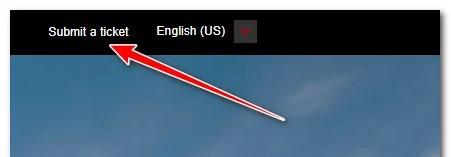
- Now on-screen from the drop-down menu, select the PUBG Steam Support that just appeared and wait for the next option.
- Add your information in the remaining files, you should use the primary email, PUBG nickname, and Steam ID for this process.
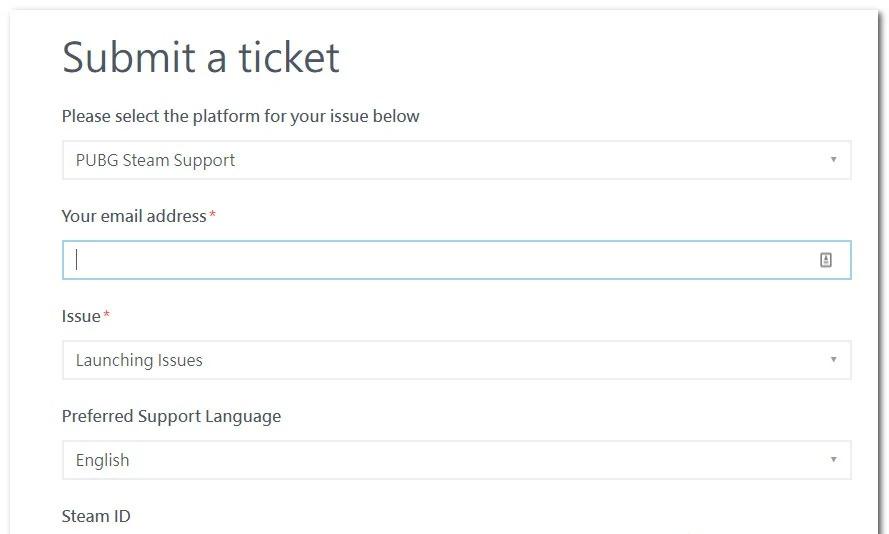
- Now under Issue, choose Launching Issues.
- After adding the required information, tap the Submit icon and wait for a response. It may take 24 hours also.