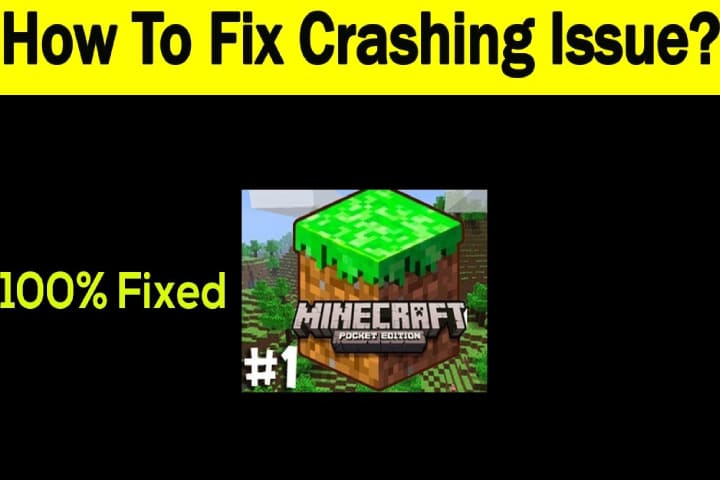Minecraft Pocket Edition is a big problem for Android users, and it looks like trouble players experience with many users after the latest update. Here, we will discuss the Minecraft Crashing Problems on Android.
Minecraft is a building blocks game, and this game provides you with a tone of possibilities to explore the world and create an empire.
It is an exciting game for all age groups people. It was crashing down the game, causing irritation and lower user experience. So a quick and easy solution is essential in that situation.
During playing the game, you can face an error, which is a part of the game. The error can be a cause of server-side issues. By following these guidelines, you can fix Minecraft crashing issues quickly. To understand and resolve the sudden shatter problem.
Most Common Minecraft pe Crashing Android
Here are some common issues and ways to Fix the Minecraft Crashing Issue On Android, which can cause crashes. Below are the causes of the Minecraft crashing issue.
- Outdated Graphics card
- Insufficient RAM
- Bugs in-game itself
- Compatibility systems issues with the game
- Old video driver
Also Read About How To Reset World of Warcraft’s User Interface
Simple Ways to Fix Minecraft pe Crashing on Android
As the above-mentioned reasons why Minecraft PE keeps crashing, below are the quick ways to stop Minecraft PE from crashing. Hopefully, these tips will help you out.
Restart the Android
This is the first and most straightforward method that you can try. Just restart the phone, start the game again, and check whether it is working. This can be a hang issue that can be resolved with restarting the phone.
Check Settings
- The second cause might be enabling VBOs for the Minecraft PE edition to crash the game. Use these steps to turn off the VBO.
- Open the game
- Now go to the Settings.
- Go to the Video Settings.
- At the bottom, the VBOs setting will show, now turn off VBOs.
- Now restart the phone and again start the game.
- If these steps are not working, then try the third method
Remove the app’s cache
All the devices have a cache memory that stores the recently used data, and if the user wants to access that data, then retrieve it in no time. Whenever the memory is filled with data, it can be a cause of crashing down the app. By following these steps, you can remove the app’s cache.
- Go to the mobile setting and head to the app.
- Find out Minecraft.
- Select storage and click on Clear cache.
Update the game patches
Update the game patches with some bugs fixed. It is essential to update the game patches.
You can get the game patches updating option within the game only.
Once you update the game to resolve the issue.
Here is how to update the game.
Move to the Google Play Store.
Find out Minecraft and click on the update icon.
Reinstall the game
You can reinstall the game in two steps: uninstall it and install it again.
You can uninstall and install the game from the Google Play Store. This will solve your problem.
How to Free up Storage
Sometimes, you need more storage space to update a game, and if the storage is unavailable, you face game crashes. So, the solution is to remove some useless apps from the device to get a freehold.
If you have 2 GB RAM in your device, the crashing problem can be less, but with 1GB RAM, you have to face the issue often.
Check the graphic settings
High graphics are also a cause of the Minecraft game app crashing. Check the graphics settings and update them accordingly.
Conclusion
Here is all about how to fix Minecraft crashing issues. These ways will surely help to resolve the problems. If these are helpful, then don’t forget your feedback.