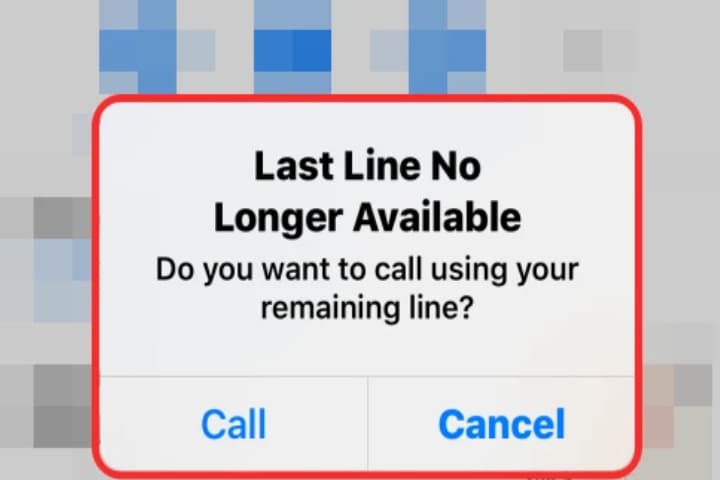The “Last Line No Longer Available” error faces many iPhone users when they want to call a contact. As it turns out, after the latest update, the error message is known to occur, and after that, the device cannot select a line to make the phone call that you have it do.
So, the error might cause the eSIM to be activated many updates but not always. Here are simple fixes to resolve the Last Line no Longer Available error.
What Does Last Line No Longer Available Mean?
Comes to knowing when the eSIM is activated on the phone and you are using a physical SIM, it confuses the devices to select a line when trying to make a call, and it results in the error message occurring. Wi-Fi calling enables and network selection is also a problem that causes this error. Before going to the solutions, we should know about the causes of this error message so that you can fix the last line that is no longer available on iPhone 13 and other devices according to your problem.
Read about: How to fix error 0x0 0x0
Causes of Last Line no Longer Available error message
- As it comes to know that your call logs are the leading cause of the error message. You face the error message with the contacts present in your call log before any update. Remove the call logs to save from error.
- Network selection settings on the phone also cause error messages as the Network selection allows you to select the network automatically or manually. As you know, disable the automatic network selection to resolve the error.
- Wi-Fi calling enabled is a reason for the error message, so disable it from the phone’s settings to resolve the error.
Now we will mention the solution to fix the Last line no longer available iPhone error on your device. Apply these fixes and fix the problems:
Clear the Recent Call Logs on your Phone
When you face the error, The Last Line is no longer available, and then the first thing you should clear is the recent call log. It is a leading cause of the error before an update. The error message occurred only to the contacts present in recent call logs. To resolve the error code, the Last Line is no longer available. Clear the current call log.
To resolve an error in this way, follow these steps:
- Open the Phone app on your iPhone device.
- Hit the Recent option showing at the bottom when the Phone app opens.
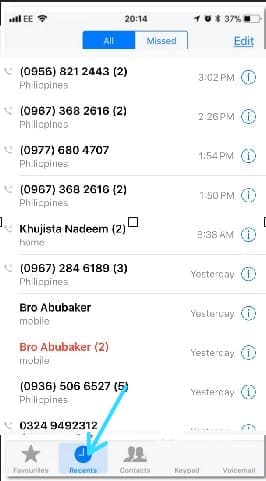
- At the top right corner of the screen, hit the Edit option.
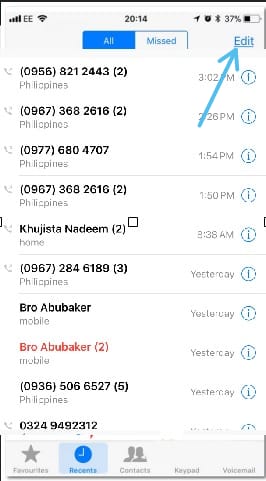
- After that, at the top left corner of the recent screen, click Clear option.
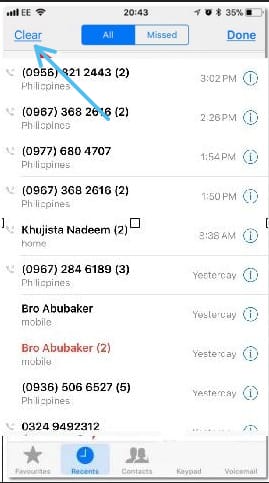
- On the current dialog box, click the Clear All Recents option.

- When done, make a phone call again to check if the error still occurs.
Disable the Network Selection
Network selection setting on the phone is also a cause of error messages as the Network selection allows you to select the network automatically or manually. As you know, disable the automatic network selection to resolve the error. Some users report that the error is being fixed with automatic network selection turned off.
To resolve the error in this way, follow these steps:
- Open the Settings app on your iPhone device.
- On the Settings app, make your way to Mobile Data, also known as Cellular on some iOS versions.
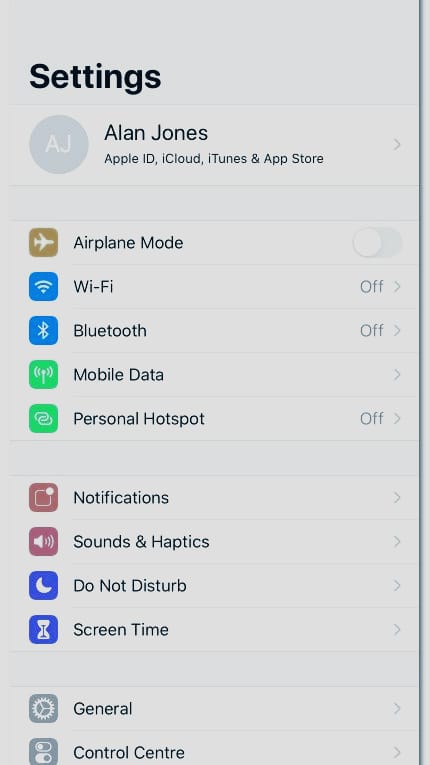
- When done, hit the Network Selection option.
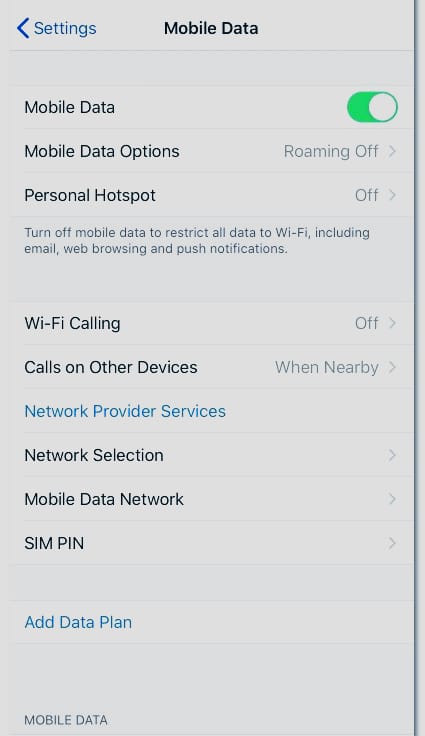
- Here, confirm the automatic network selection is disabled by hitting the slider provided next to the Automatic

- Now dial a number to check if the error still occurs.
Turn off the Wi-Fi Calling
Wi-Fi calling enabled is a reason for the error message, so disable it from the phone’s settings to resolve the error.
To resolve the error in this way, follow these steps:
- Open the Settings app on your phone device.
- On the Settings app, hit the provided Mobile Data option. On old versions, maybe this is called Cellular.
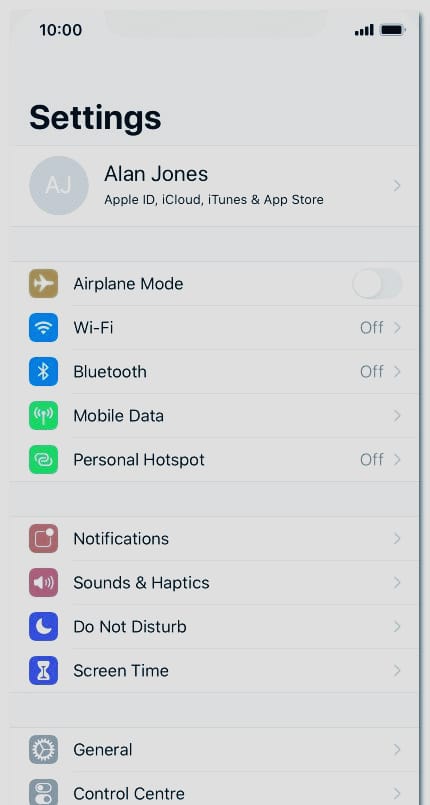
- In Mobile Data settings, click provided Wi-Fi Calling option.
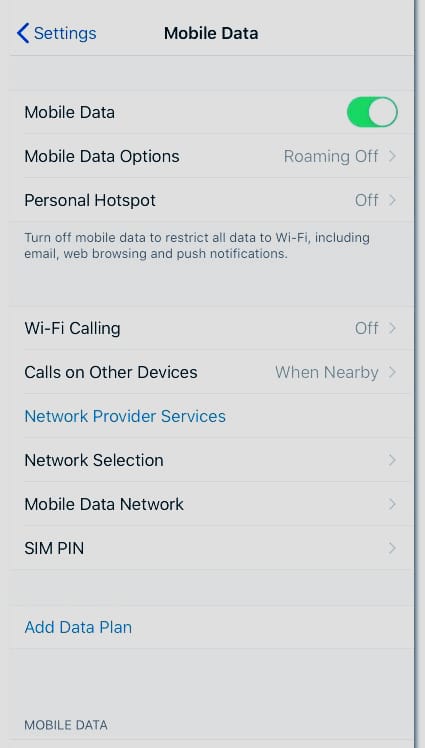
- Confirm it is turned off.
- Once done, dial a number to check if the error message is resolved.
Reset the Network Settings
So, if all the solutions are not working for you, it might be possible there is something wrong with your network settings. An update with network settings leads to different problems. To resolve the error message, reset the network settings.
To resolve an error in this way, follow these steps:
- Open the Settings app on your phone device.
- Go to General on the Settings app.
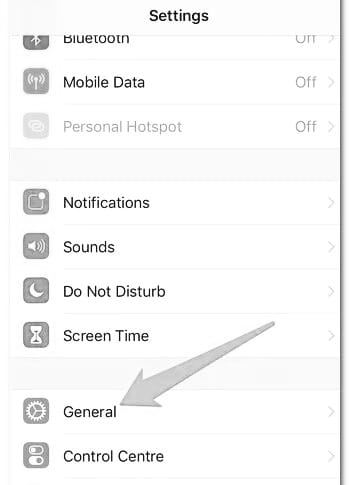
- At the bottom, hit the provided Reset option.
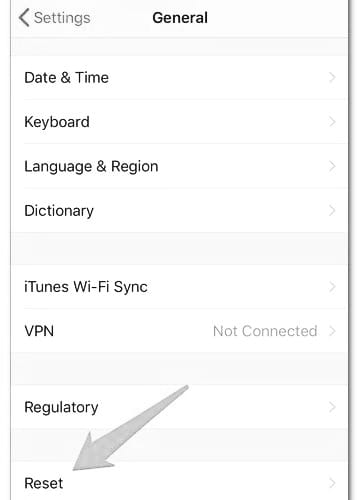
- When the Reset screen appears, hit the provided Reset Network Settings option.
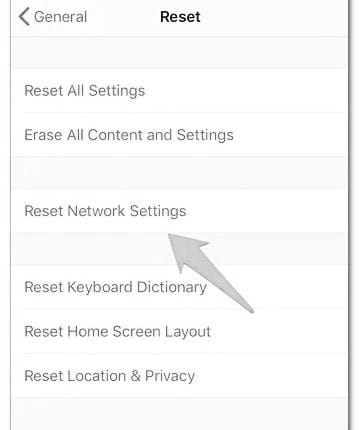
- When done, dial a number. Check if the error message is still showing.