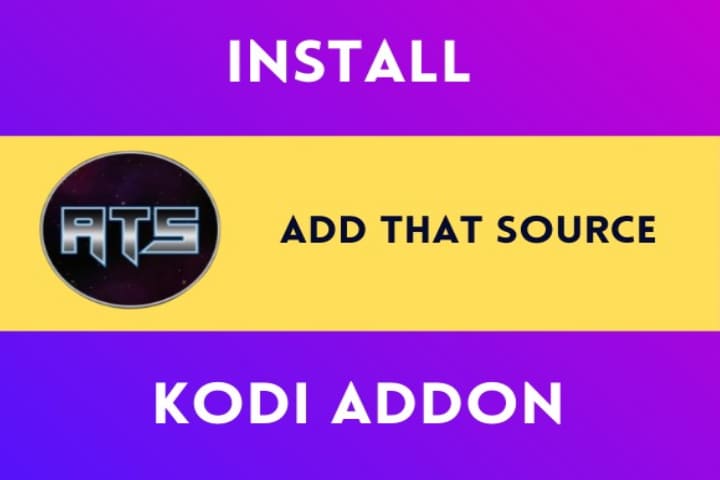Add That source, one of the unique Kodi addons contains all the best repository URLs ready to be installed.
Table of Content
show
I will take time to add the repository URLs into Kodi with the newest setup. Once you have installed Add That Source, all the Repository and URLs can be installed in few clicks.
It’s located in the DaButcher Repository, a third-party source compatible with Kodi 18 and Kodi 19 Matrix.
Read about: How to Install Digitele Sports on Kodi
Location
Name: Repository
URL: http://dabutcher.org/repo/
How To Install “Add That Source” to Kodi Addon
- Open Kodi
- Tap the “System Settings” button at the top left
- Tap on “File Manager”
- Tap on “Add Source” on the left
- When it says “NONE,” tap it
- Enter the URL: http://dabutcher.org/repo/
- Next box down, give it the name “Dabutcher” and tap OK
- Make sure all information is correct and tap “OK.”
- Go to the main menu and tap “Add-ons.”
- Tap on the “Add-on Package Installer” button at the top left
- Tap “Install from zip file.”
- If you are using Kodi 19, then tap on “OK” on the warning popup and check Unknown Sources is set to on
- A box will pop open choose “Dabutcher.”
- Tap on repository.dab-1.3.zip
- Now wait till the Repository to download and at the top right popup appear and say Repo Installed
- Tap on “Install from repository.”
- Tap on “Dabutcher Repository”
- Program addons Add-ons
- Tap on “Add That Source”
- Tap on “Install”
Add That Source Kodi Addon features
It has a simple interface; when you open it, a list of Repository will be there. You can install these repositories within a few minutes. Included:
- Mbebe Repo
- Helpful Youtube Videos
- Nixgates Repo
- How To Use Add That Source
- Add Multiple Sources
- Dejavu Repo
- DaButcher Repo
- Slamious Repo
- Narcacist Repo
- Venom Repo
- Magnetic Repo
- Catchup Repo
Octopus Repo