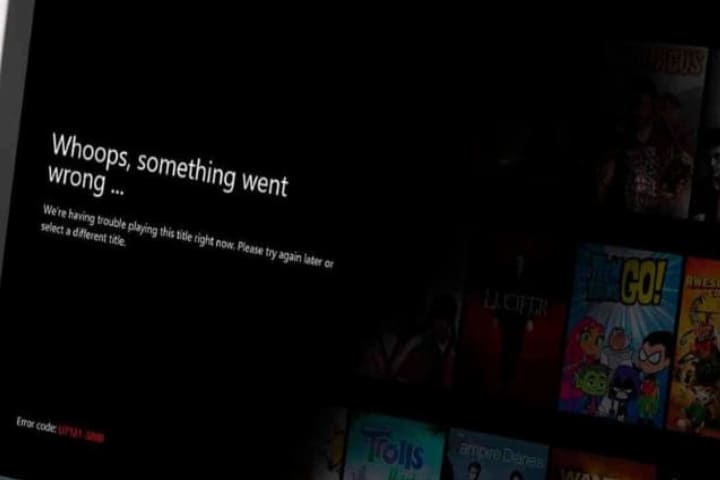During the Netflix streaming on different devices Roku, PS3, Smart TVs, Xbox 360, etc., users face the Netflix tvq pb 101 error. This error is widespread that numerous users are facing.
According to Netflix, this error is as common and can resolve with a simple workaround. But here, the situation is different where many users tried to resolve this problem and cannot fix the error completely.
Here you will know proven fixes to fix the error. But before starting to keep your login details with you, there can be a need to reenter them.
Read about: Razer Synapse 2.0.msi can’t be Found
Causes of Netflix TVQ PB 101 Error?
Here are the reasons we investigated this particular error after experimenting on devices. There are many causes of this TVQ PB 101 error but are not limited to.
Netflix server error: Although this error message points towards configurations problems, Netflix down services from the backend may cause this error message.
Outdated Netflix Application: Outdated Netflix application is another cause of this error. Due to this error problem appearing in video streaming, there is no outdated application mentioned.
Faulty Device: The device might contain an error due to a wrong temporary configuration. This is a very common problem, and you can fix it simply by restarting the device or power cycling.
Bad internet connection: If your internet connection is unstable, you face the error ‘TVQ-PB-101’ and video cannot be streamed.
Faulty stored configurations: A bad configuration stored in the device is another cause of this error message. Resetting the configuration can resolve the error.
Check your Internet connection
Before trying another solution, you first need to check your internet connection and make sure it is an active internet connection on your device. For Netflix’s good work, you must have an open internet connection without Proxy servers or Firewall restrictions. If you are using an available internet connection for streaming, you should switch to a private connection.

To check the internet connection, connect another device to the same network and check if there is any problem. If it’s working correctly, some error persists at your device.
If you use the Roku or another device for streaming, reset the internet connection completely. This was stated in the Netflix official website documentation.
Check the Netflix Server Status

Before power cycling, you need to check if the Netflix services are correctly working. The Netflix down server creates problems while streaming the video in many cases. So if there is any problem with the Netflix server-side, the issue can be fixed in 3 or 4 hours.
Power Cycling the Device
If the fixes mentioned above are not working, try power cycling your device. Power cycling completely shuts down the machine and drains all of its power. This will remove all the temporary configurations. This quick configuration creates problems in various issues in Netflix and many other applications and modules. Your saved data will not be lost with this action. But don’t forget to keep all the data before this process. Follow the steps to power cycling the device:
- Turn off the device entirely by using the power button.
- Unplug the main power cable from the device and press and hold the power icon for a few minutes. This process will drain all static power left in the device.

- For 4 or 5 minutes, the device left before back plugging in everything then turning it on.
- Now check if the error is fixed.
Using the another Profile
Along with these many causes, Netflix application logging in is another problem. Logging in with another profile might troubleshoot and eliminate any fault in your connection.
Netflix profile logging out procedure is different on different devices. In Samsung TV, you have to follow some combination, while in Roku, you can easily log out using the option. Here are the steps to log out of your Netflix account on smart TV.
- Launch the Netflix application and let the account load.
- Now, use the arrow keys in Smart TV remote to log out of the application. Make sure listed keys press in sequence in which they are listed. During performing the process, do not regard what happens at the screen:


- Tap the Deactivate icon to remove the account from the TV.
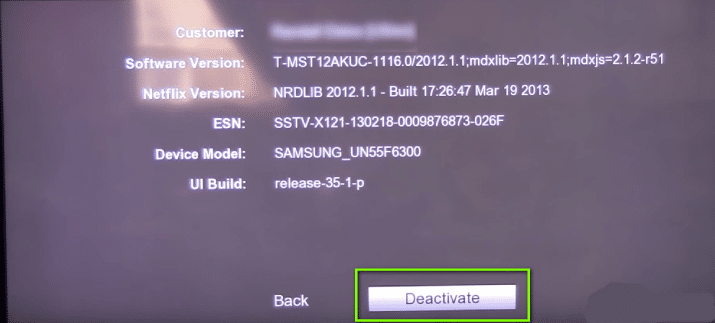
- Restart the Smart TV and log in again. Check if the error is fixed.
In the case of just a single Netflix account at your disposal, you are then reclogging in the application instead. It might be the same thing, less or more but make sure the account is working use it on a system.
Update or Reinstall the Netflix App
If the methods mentioned above are not working, the final and best solution is to update the Netflix app. As Netflix released many updates and not having that app version might cause the error.
You can update the Netflix app in two ways: you can delete the app and reinstall it, or you can navigate to the update tab and see the update there. Using this method of app updating will make the device a fresh copy of the app and update it, and it eradicates the problem of insufficient data stored in the application.
Here are the steps to remove the app on Samsung TVs. This method can be applied to other similar devices.
- Press the Home button on your Samsung TV remote (it will appear as a house).
- Select the Apps from preceding settings and tap on Settings (at the top-right side of the screen, the gear icon appears).
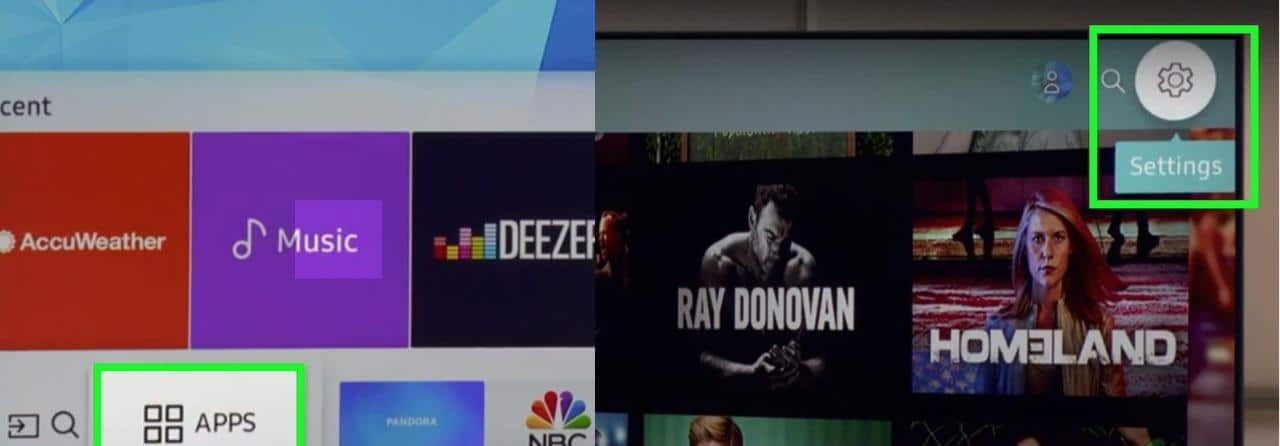
- By using the remote keys, navigate to the Netflix appl. When you highlight the appl, different options will pop up underneath it. Choose Delete
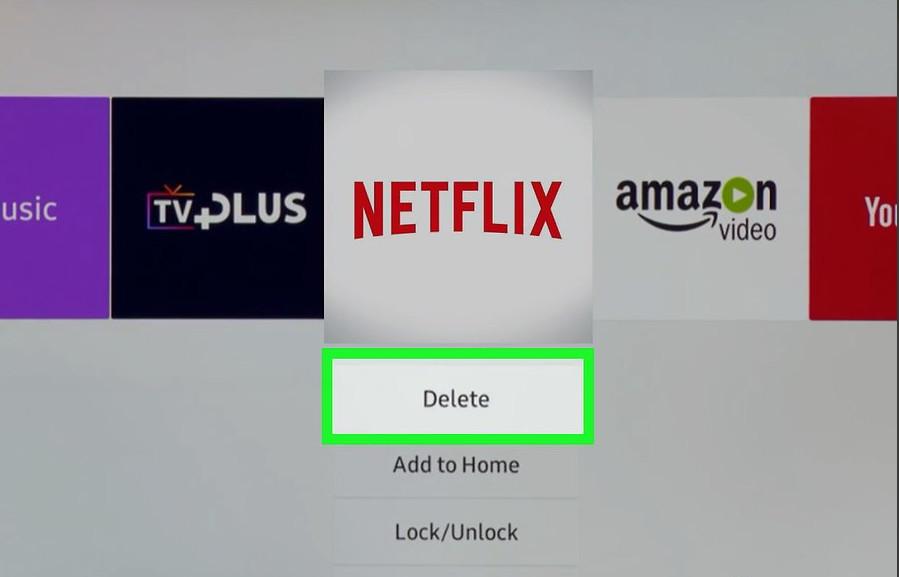
- When the prompt shows, tap the Delete all data related to Netflix will be removed from Samsung TV. Now restart it entirely once the process has been completed.
- Now go to the app store, find the Netflix app and download from there. Now check if the error is fixed after you input the credentials.
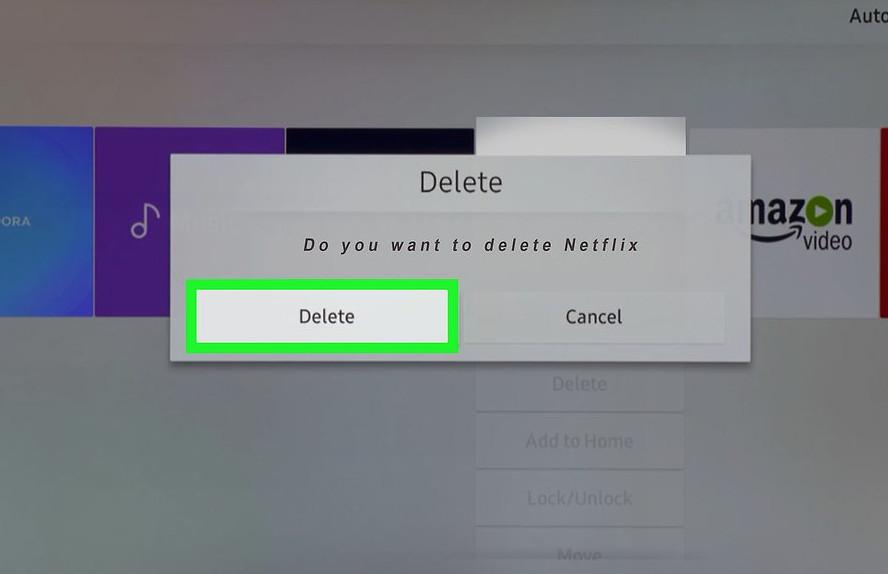
Finally: if these solutions are not working, then need to check these things:
- On your network, proxies or VPNs should not be present
- You should be resetting your device
- You should have a legit Netflix subscription
- Check the ISPs internet settings
- Remove the saved game data in the app of PS3/PS4 and Xbox.