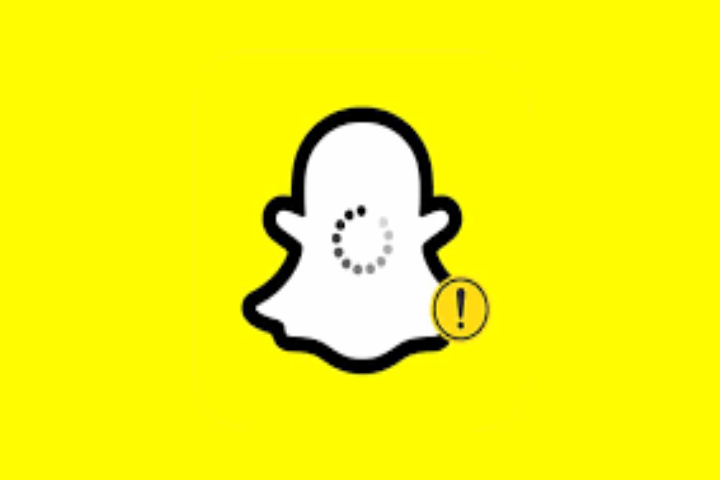Snapchat is the all-time favorite social mobile app for everyone, the most used picture and video-making app in the new generation. As it is a favorite to all, you must face many problems with the snap loading screen and want to know many other things like Dark Mode In Snapchat, finding someone on Snapchat without a Username or Phone Number, Public Profile on Snapchat, etc. Tap to Load Error on Snapchat is also a leading problem for users and isn’t enjoyable.
After receiving them, Snapchat automatically downloads the Snaps, and you can view them with one click only. However, some users complained they face problems downloading the Snaps automatically. So they download them manually to view them.
Causes of tap-to-load error
loading screen Snapchat, network problems, setting problems, and cache problems are the common reasons for this error. It’s simple to resolve the tap to load error just with these simple fixes.
Fixes: Tap to Load Error on Snapchat
Restart/Reboot the Phone
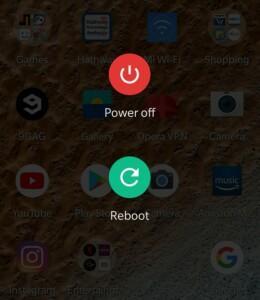
The first simple solution to resolve the tap to load error is to restart the device. Many minor problems can resolve with the device restarting, and this error can also resolve with this activity. If this activity is not working for you, apply the other solutions.
Disable Snapchat Optimization
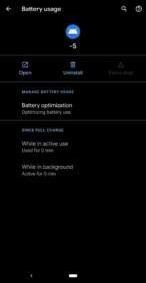
If you have an android phone, it can optimize the app on the system. However, you should turn off Snapchat optimization. Then, go to Settings, Apps, Snapchat, Battery Optimization, and choose Don’tDon’t Optimize.
Disable Data Saver
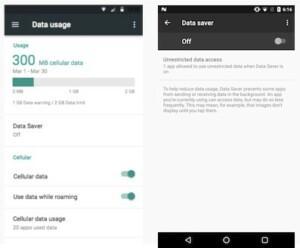
When you want to save battery or data, data protection is added to the phone. So turning it on often limits the information on different apps used. You have to turn it off to resolve the tap to load error. Just go to Settings, then Connection, and then Data Saver. And here, turn it off.
Disable the Battery Saver Mode

If the battery saver is on your device, you will likely face the tap to load error on Snapchat. Because in this mode, data access for applications is limited to save the battery and possibly make it last longer. You need to go to Setting, Battery, then Power Mode or Battery Saver Mode, and turn it off.
Clear App Cache
you can fix the tap to load error by clearing the app cache on the Snapchat app. You have to:
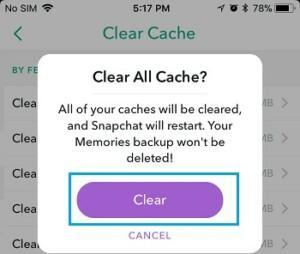
- Open Settings on the device.
- Search Application Manager and tap on it. Search Reddit and tap on it.
- Then, tap on the Storage option. Then tap on the Clear Cach.
Finally: Effortless methods to fix the tap to load error on Snapchat. You can apply any of them according to your need, do it, fix it and enjoy