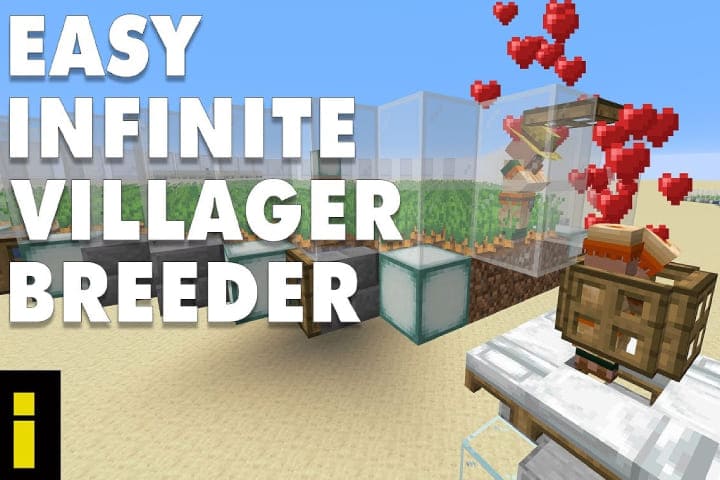CPU fan error on boot is not ignorable because you cannot replace the CPU fan, and it is imperative. Although you can add various cooling fans to your PC casing, the PC CPU fan cannot be changed.
Table of Content
show
This error usually occurs when there is any fault in the CPU fan or due to underperforming of RPM.
Here are straightforward tips to fix this error simply and within a few minutes.
Read about: How to Fix a Hulu Error Code 2(-998) and Hulu Error 2 (-975)
How to Fix CPU Fan Error?
Disable the CPU Fan speed monitoring in BIOS
- Boot into the BIOS on your system.
- Go to the aforementioned Advanced settings.
- Find out the Monitoring (Monitor) section.
- Change CPU Fan Speed to Ignore and confirm the changes.
- Boot into Windows and look for improvements.
Lower default fan RPM in BIOS
- Boot into BIOS on the PC.
- Go to the CPU Fan settings. The section may be different according to the motherboard. You should find out the thing related to CPU Fan control, and it will be found in the Advanced settings menu.
- Search the RPM warning settings. The default value must be around 600 RPM and rotations per minute.
- Default value reduces to 300 RPM and saves the changes.
- Exit from BIOS and boot into the PC.
Check out the hardware
- Here check the fan connections, then examine the motherboard connection.
- Now remove the fan and clean it. It can be clean with pressurized air.
- Confirm it the cooling fan is spinning and it works properly.
- Re-apply the thermal paste to lower the CPU temperatures.
After doing these procedures, all the problems with CPU fans error on the boot will be removed. If you are unable to fix the error, then might be some technical problem with the PC. So contact any repair centre for diagnosing and fixing.