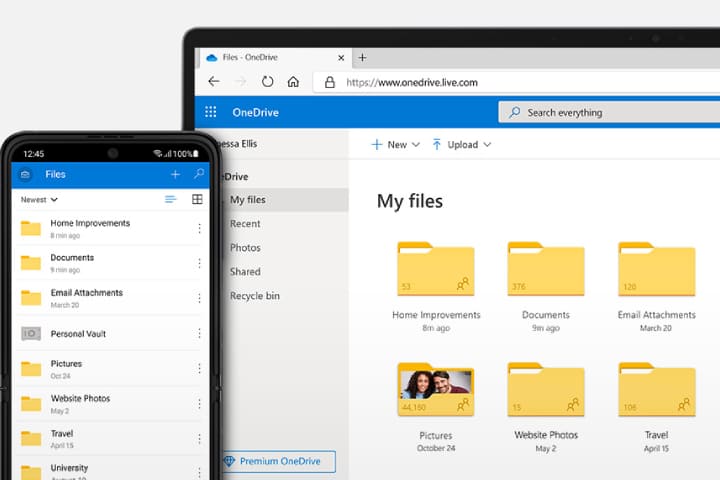It is hard for a person to manage their own devices, track everything, and sync the files for accessibility. But now you can work on a Windows PC and an Android phone without any problem. Microsoft has made syncing easier to access than ever via Link to Windows and Phone Link applications.
Beneficial and proven guidelines to pair your Android phone to your Windows PC!
Could You Pair Your Android Phone with a Windows PC?
You can pair your Android phone to a Windows PC very easily. You can do it with the Link to Windows mobile applications available on many Android phones. The Link to the Windows mobile application and then connect it to the Link to the Windows application on your Windows PC.
The link to the Windows application is an essential feature in the Windows software, so this should be pre-installed on your Windows PC. You can sync everything without irritation when you pair via Links to Windows and Phone Link applications on your Windows PC and phone.
This feature is recently available only in two Samsung Galaxy and Surface Duo mobile devices with full functionality while pairing with a Windows PC. Some Android mobile devices can pair to a Windows PC using the Link To Windows application.
Related post:https://aka.ms/remoteconnect
Android Phones that the Link To Windows Application supports
Microsoft has resolved this problem by compiling all the supported devices list for the Link To Windows mobile application, check out the list here.
The list consists of four sections. The top list of supported devices with the Link To Windows mobile application has already been installed. Generally, these are the HONOR, Surface Duo, and Samsung devices with version 9.0 or later of Android software.
If you didn’t find the Link To Windows application pre-installed on your device, it does not mean it is not supported.
The second section in the list is devices that support syncing the Android phone’s screen to your Windows PC.
The third section concerns the devices that support applications syncing across Android phones and Windows PCs.
In section four, a list of devices that support RCS messaging via the Pairing software. But this also depends on the mobile operator network and your country.
What Should You Do If Your Phone Doesn’t Have the Link To Windows Application Pre-Installed?
First of all, check your phone’s version of Android software, if your phone has Android 7.0 or the latest version, you can install the Link To Windows mobile application.
Microsoft has shortened links in the past that you can use to find the Link To Windows application quickly. Those links used to be known as phone applications.
These links are www.aka.ms/linkphone and www.aka.ms/linkyourphone.
But these links are now not active or work properly. But there is a simple way to resolve the problem. Go to the Google Play Store, search Link To Windows, or to install the application, click here.
How Can You Pair Your Android to Your Windows PC?
To pair your mobile phone to your Windows PC, you must first set up the Phone Link program on your PC.
Then, you must set up the Link To Windows application on your phone.
Here, we will describe it in two sections for your ease.
How Do You Set Up the Phone Link Application on Windows PC?
These steps guide you to set up the Phone Link application on your Windows PC.
- Your phone and PC should be connected to the same WiFi.
- Search Phone Link by entering it in the Windows search bar.
- Now open the Phone Link application.
- Tap on the Get Started.
- Sign in with your Microsoft account and tap on Continue.
You will receive a QR code on your PC screen. Scan this code to pair via the Link To Windows application with your phone.
How Do You Set Up the Link To Windows Application on Your Android?
If Link To Windows has already been installed on your phone, you can pair your Android phone to a Windows PC. These steps follow you to do this:
- Open the Link to the Windows application.
- Tap on Link Your Phone and PC.
- Tap on Continue.
- Now you will have different options:
- Scan the QR code on your Windows PC using the phone’s camera.
- Visit the URL www.aka.ms/yourpc or www.aka.ms/your-pc to see the QR code (but this does not work correctly every time).
- Press the Back icon and select the Sign-in with Microsoft option.
5. Allow the required permissions and settings, and tap on Done.
You will now receive a message to confirm the pairing is complete.
What to Do When Android and Windows PC Are Paired?
Once you have paired your Android phone and Windows PC, you can use it for different things depending on your phone’s support for how many functions. If your Android is wholly supported, you can sync files, contacts, images, messages, calls, applications, and notifications.