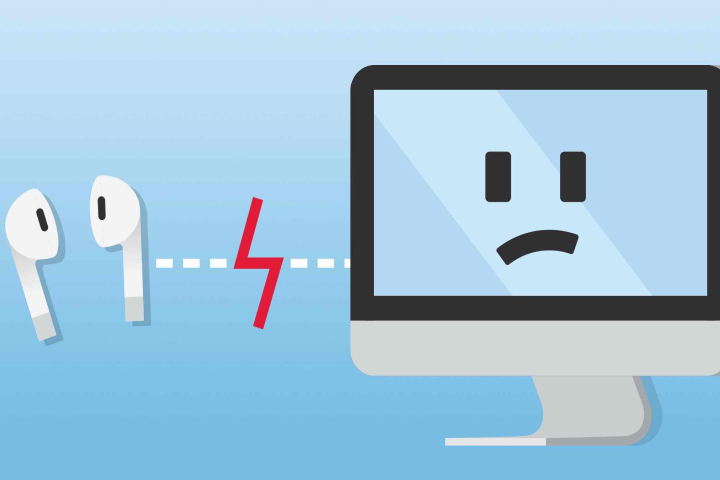Most of the users complain to have won’t my AirPods connect error message, after using over a year, now the AirPods create issues with many users, and it is not only with old ones. You can use the AirPods only to connect wirelessly. In this case, you face the AirPods won’t connect to Mac occur or how to find AirPods. So now AirPods are useless for Mac Users? Definitely No, these methods work 100% for Mac, Windows PC, and other smart devices.
AirPods can use with any Bluetooth Device to listen to your favorite sound, with the World’s best wireless Apple AirPods. So if you are facing a problem, then here are approved Airpods that won’t connect error solutions and how to restore the functionality of AirPods. So apply these fixes and check if the air pods won’t connect error is fixed.
Recommended: Razer Synapse 2.0.msi can’t be Found
Quick Fixes for Why won’t My Airpods Connect
- To fix why aren’t my Airpods connecting AirPods should be recharged, turn on the Bluetooth for the device you want to connect then reset the device before trying.
- If still does not work then unpair your AirPods from the device, reset your AirPods and reconnect to fix the error.
You can apply these fixes on MacBook, Mac Mini, Macbook Pro/Air, and iMac.
Properly Reset AirPods Connecting to Mac
Apple has made AirPods easy to use, and they connect automatically with iPhone and Mac. But sometimes, you face problems while connecting the Mac or MacBook. So here, you can connect AirPods manually to Mac.
- Open your Mac and tap on Apple Menu.
- Go to the System Preferences.
- Choose Bluetooth.
- Tap on AirPods when the Bluetooth result shows.
- Tap on (x)next to AirPods.
- Select Forget Device on the pop-up appearing.
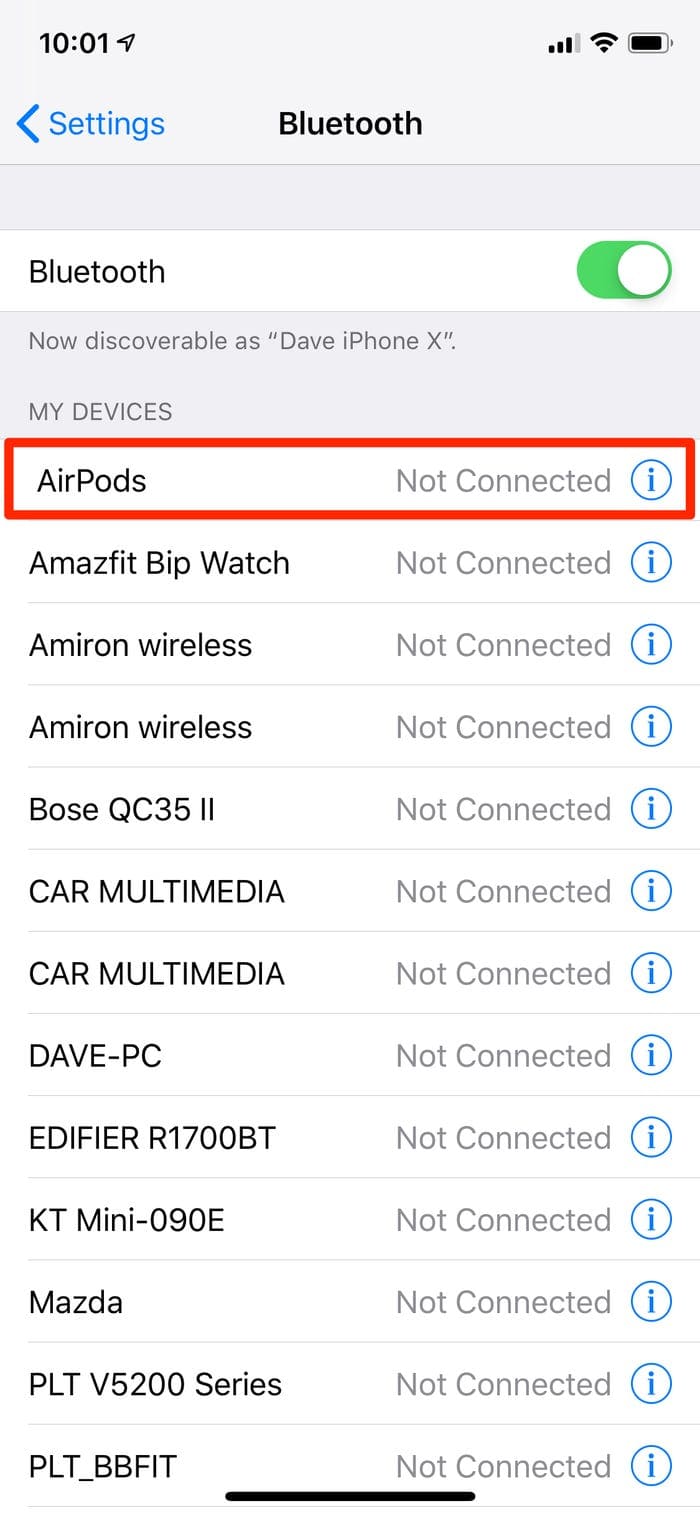
- Now move back to the home screen and follow the procedure to connect AirPods to Mac manually.
The Bluetooth device, Reset Airpods simultaneously during the process, as in the below image. At that time, reset the Airpods. For Airpod 2 or Airpod 3, open the Airpod cap and press, and hold the white back icon. Till the white light blinks.

Now you can see the Airpods in the nearby Bluetooth devices list. Now click on the connect icon and check if the error is fixed.
Reset AirPods
Some users cannot correctly use the functions of AirPods and face such problems. So in this situation, you must reset the AirPods to factory settings. Once done, all backdrops will be cleared to factory settings, and now you can connect the AirPod to Mac. Follow the steps to do this
- Hold down the White button located on the backside of the AirPods Charging Case.
- When amber and white light is shown, then release the button.
Remove other Accessories from Mac
If you are still facing the error, make sure that no other device is connected to your Mac. Here, you must remove all the accessories except the mouse and keyboard, then connect and check if the error is resolved.
Update AirPods
Apple releases bug fixes and betterment in AirPods on its updates like iPhone. An old version of AirPods can also cause the error, so ensure your AirPods are updated to the latest version. Here’s how you can update the AirPods.
- Connect the AirPods to iPhone.
- Move to the Settings app on your iPhone.
- Click General.
- Choose About.
- Find and click AirPods.
- Here verify the Firmware Version of AirPods if it is the latest or outdated.
- If the firmware version is not 4A400, then update the AirPods.
- Put the AirPods back in the case and place them near to iPhone to start automatic updates.
Update the macOS
If your AirPods are updated and still face the AirPods won’t connect error occurs, then you need to update your Mac. To do this, you need a fast internet connection to update the system without interruption. You can update it in the following steps:
For macOS Monterey, macOS Mojave and Later:
- Tap theApple Menu.
- ChooseSystem Preferences.
- Tap on Software Update.
- If you find any pending updates, tap on Update Now and install it.
For earlier macOS:
- OpenApp Store on Mac.
- Choose Updates on top of the screen.
- To update it, use the Update icon and get it done.
Finally: The above fixes are straightforward to do and a simple solution for connecting AirPods to Mac or how to find airpods. Apply these fixes and remove the irritating error.