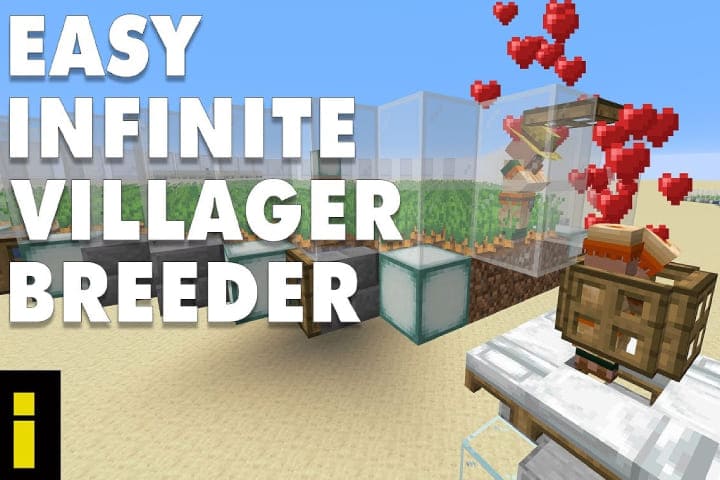The favorite source to watch content for everyone is Google’s Chromecast to watch TV Shows, Movies, and other content simply from different devices such as PC, tablets, and Android. Chromecast lets you stream content directly from the device via the web from nearly any phone application, such as Hulu, YouTube, Google Play Movies, and Netflix. You can stream everything simply from the phone, free from all the other complex navigation menu systems and other services. You can stream music and your wanted videos on your devices for just $35 with current-generation Chromecast devices; if you are a new Chromecast user and facing Chromecast no audio problems, then apply these fixes.
Chromecast Troubleshooting
Chromecast audio problems can be due to various reasons. Here are step-by-step guidelines for fixing Chromecast’s no sound issue.
Fix the Television Settings
The fundamental sound problem can come from television. Make sure the sound issue is not coming from the television. Check the volume key and try different devices for sound output( like a cable box or game console). Check the speakers, set the audio output to fix, and ensure there is Chromecast and no volume due to the device.
Some latest television has the option to inactive speakers for Chromecast surround sound enabled or home theater. So please turn off the television and then turn it on for the factory settings from the menu.
Make sure the audio system is not faulty if you use a stereo system to power the audio side of the home theater.
Check the below-mentioned points about the Chromecast
- Chromecast should be plugged into a fully functioning USB port and receive enough power.
- A micro USB cable should power Chromecast. Use a TV’s built-in USB to plugging in it
- The 4k-supported Chromecast Ultra, a dedicated AC adapter uses, means you are trying to use a different outlet for its proper functioning.
Read about: How To Fix Windows 10 Start Menu Not Working Issue
Restart the Chromecast
If there is no issue related to the device and it is being supplied with much power, apply this second method. Restart the device to shake up the bugs it can occur. The steps mentioned below are to do this.
- Go to the Google Home app on a mobile device.
- Now choose the device.
- In the upper right side, corner makes, click on the Settings cog.
- Click on More to see additional settings
- Lastly, click Reboot.
This process will reboot the Chromecast, and the problem with sounds and visuals should be resolved. Moreover, you can also unplug the device from the power source and give a rest for few minutes. If still, the issue is there, then check the mobile volume. It is turned up for Chromecast. Although the Chromecast control with a tv remote is essential, it can also control with a mobile.
Be sure to play any content on a tablet or phone on Chromecast, and increase the volume by using a volume rocker as usual. Or you once stop the streaming on mobile and restart streaming. If a sound problem occurs due to the application, the Chromecast will reload the URL on continuing the stream to enable the audio and video feed.
Chromecast no Sound Optimize Using Chrome Extensions
A built-in Chromecast extension can check the audio sound problem if you use Chrome on PC or Chromebook.
- Click the extension in Chrome; choose the Chromecast device, then select Cast this tab (optimize for audio).
Factory Reset the Chromecast
So now you want to factory reset the device. As mentioned above, you can reset the machine using the Google Home app.
- If you are using the app on your phone and want to reset it, inside the app, click on the Device icon and choose Chromecast device in the app.
- Once the device setting menu is opened, click on the three-dotted icons inside the settings to reset the factory reset option.
- A notification will show on Google home to ensure the device is resetting. Now confirm the selection, and you can completely reset the device and audio and video test again.
If the Chromecast has no audio issue, the best option is to contact Google for a warranty replacement.
Fix the Chromecast Audio Devices
Here are some tips for Chromecast Audio device settings which might help you. Go back to the menu settings of the device in Google Home.
Open the Chromecast Audio settings and go to the Sounds section. Chromecast Audio has the latest setting and got to full dynamic range.
If you don’t know about the settings, then leave it off. The dynamic range is for premium audio hardware, such as AV receivers and HI-FI audio systems.
If the sound is pumped via speakers, this setting may create misrepresentation and inappropriate volume increase on the device. If there is no sound problem, this setting must be disabled.
Sometimes there can be an issue with the cable as the 3.5mm cable does not correctly works. A modular analog 3.5mm jack and cable are used by Chromecast Audio. You can change the cable to fix the sound issue.