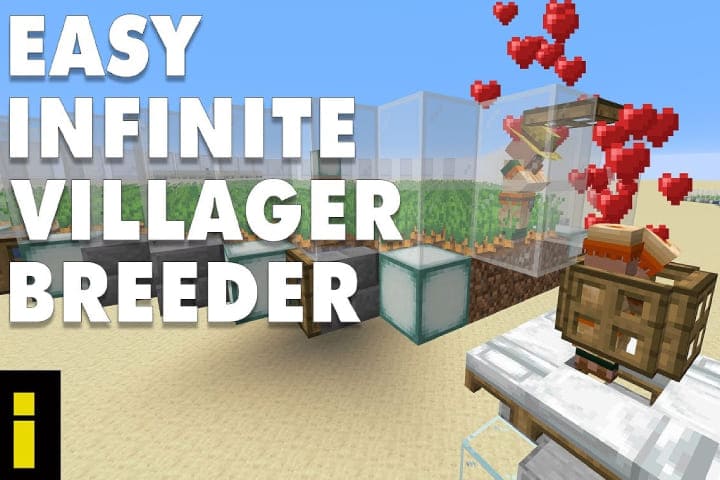Updating Kodi to the latest version typically involves a straightforward process, and the steps may vary slightly depending on the device and operating system you’re using. Here’s a general guide that should cover most scenarios:
Table of Content
show
How to Update Kodi’s Latest Version
Windows
- Visit the official Kodi website: https://kodi.tv/download.
- Click on the “Download” button on the top-right corner.
- Scroll down to find the Windows section and select the version appropriate for your system (either 32-bit or 64-bit).
- Run the installer file once it’s downloaded.
- Follow the on-screen steps to install the latest version. If you already have Kodi installed, the installer will likely prompt you to upgrade.
Here is all about Kodi Buffering Issues
macOS
- Go to the official Kodi website: https://kodi.tv/download
- Click on the “Download” button on the top-right corner.
- Scroll down to find the macOS section and select the version for your system.
- Download the disk image (.dmg) file.
- Open the downloaded file and drag the Kodi icon to your Applications folder.
- Replace the existing version if prompted.
For Linux
The process can vary depending on your Linux distribution. Refer to the official documentation or package manager for your specific distribution.
Android
- Open the Google Play Store on the device.
- Search for “Kodi” and go to the Kodi app page.
- If an update is available, you’ll see an “Update” button. Click on it to update Kodi to the latest version.
For iOS
- Open the App Store on an iOS device.
- Scroll to the “Updates” tab at the bottom.
- If there is any update available for Kodi, it will show in the list. Click on “Update” next to Kodi to install the latest version.
For Firestick or Fire TV
- On your Firestick or Fire TV, go to the home screen.
- Open the “Settings” at the top of the screen.
- At the right side select “My Fire TV” or “Device.”
- Choose “About” and then select “Check for Updates.”
- If a new version of Kodi is available, follow the on-screen prompts to install the update.
Always remember to back up your data or configurations before updating to avoid any data loss. Additionally, check the official Kodi website for any specific instructions or updates related to your platform.