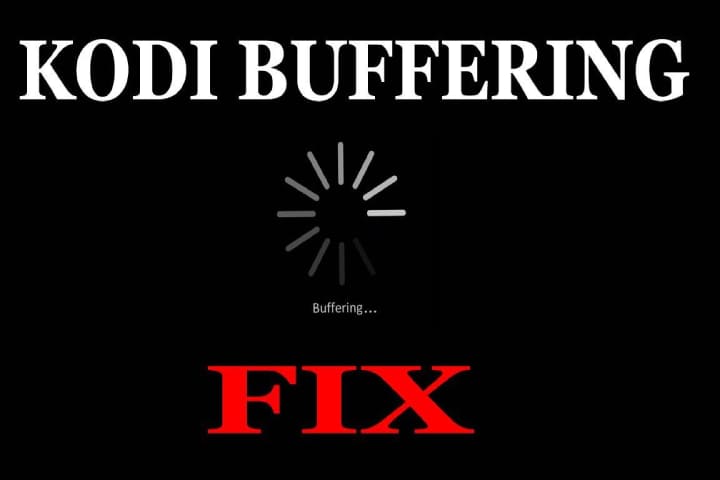Are you a regular Kodi user and irritating with Kodi buffering? Kodi buffering is now not a big issue, and there are ways to stop Kodi buffering. Here are three easy tips to fix Kodi buffering issues during the installation.
While facing buffering during your favourite content, it isn’t delightful, and you spend the most time waiting. But these 3 Kodi buffering fixes resolve your installation problem.
Although the streaming add-on buffering creates a problem, some fixes can help you stop Kodi buffering or lower this problem.
Why Does Kodi Buffer
There can be different reasons for Kodi buffering; I mentioned some below. If you are facing buffering issues due to these problems, you can resolve them quickly.
- Network connectivity Problem
- Slow Internet speed
- Network congestion at the source
- Limited bandwidth from the streaming source
- Kodi cache settings not optimized
- Internet Service provider’s internet speed throttling
You can face buffering problems with any addon or streaming. But the biggest problem you must meet when using any third-party add-ons such as Incursion, Covenant and legal add-ons can create this problem.
How to Fix Buffering Issues on Kodi
Buffering issues in Kodi can be irritating, but there are several steps you can take for best performance and reduce buffering. Here are some potential solutions:
Check Internet Connection
Ensure your internet connection is stable and meets the minimum speed requirements for streaming. Slower internet speeds can lead to buffering issues.
Close Background Apps
Close any unnecessary apps or programs running in the background on your device. It will free up system resources and improve Kodi’s performance.
Use Wired Connection
Connect your device to the internet with a Ethernet cable rather than Wi-Fi. Wired connections are more stable and faster.
Clear Cache in Kodi
Kodi stores temporary data (cache), which can sometimes cause buffering issues. Clearing the cache might help. Navigate to Settings > File Manager > Profile Directory > Add-ons > Temp and remove the contents of the Temp folder.
Adjust Kodi Buffering Settings
In Kodi, go to Settings > Player > Videos. Adjust the caching settings to a higher value. Increase the read factor or buffer size to allow Kodi to preload more content before playback.
Use Lightweight Kodi Build/Add-ons
Consider using lightweight Kodi builds or add-ons that consume fewer resources and are optimized for better performance. Some popular lightweight builds include Xanax, No Limits Magic Lite, and Titanium Lite.
Update Kodi
Make sure you have the latest version of Kodi installed. Developers regularly release updates that may include performance improvements and bug fixes.
Optimize Hardware
Ensure your device fulfils the minimum hardware requirements for running Kodi smoothly. Upgrade your device’s hardware, such as RAM or CPU, to improve performance.
Use a VPN
A VPN can help bypass restrictions and improve streaming speeds if your ISP is throttling your internet connection.
Reduce Video Quality
Lower the video quality within Kodi settings. Lower resolutions require less bandwidth and may reduce buffering.
Use a Different Source/Provider
Try using a different streaming source or provider. Sometimes, the source itself may be experiencing high traffic or issues, causing buffering.
Optimize Router Settings
Access your router settings and ensure Quality of Service (QoS) is appropriately configured to prioritize traffic for streaming applications like Kodi.
Restart Kodi or Device
Restarting Kodi or your device can sometimes solve temporary performance issues.
Upgrade Hardware
If you’re consistently experiencing buffering issues and have an older or underpowered device, consider upgrading to a newer and more capable machine.
Implementing these steps can reduce buffering issues and enhance your Kodi streaming experience.
Additional options on Kodi Buffering may require new equipment
If you have applied all the above tips about how to stop buffering on Kodi and are still facing the buffering issue, there can be a hardware compatibility issue with your device.
The slow system with many Kodi build and addons installed can slow down the system and cause buffering issues. In this situation, remove the new add-ons, look for Kodi forks, and make fast streaming.
In this situation, you may use some of the alternatives to Kodi. You may use some video streaming apps from the Apple App Store and Play Store. You can also get some other options for Firestick, Android TV and mobile.