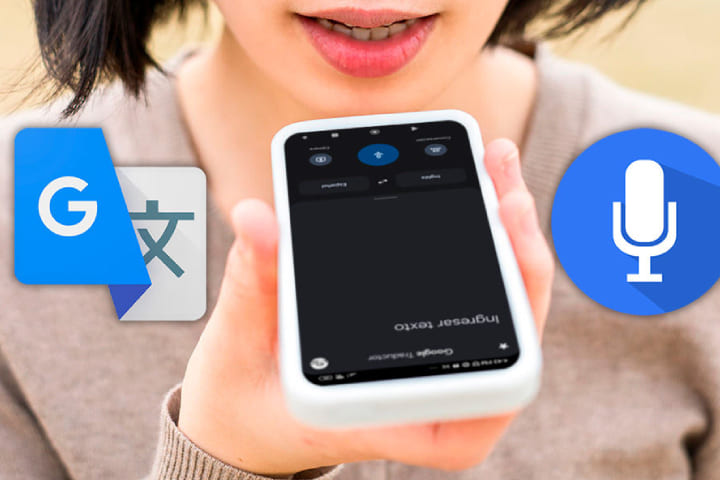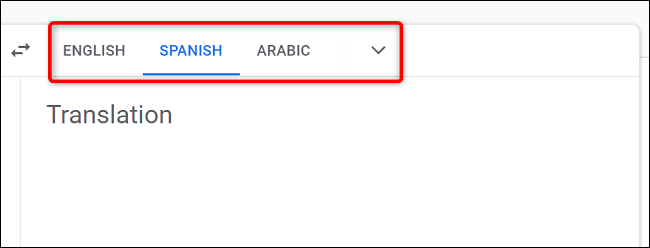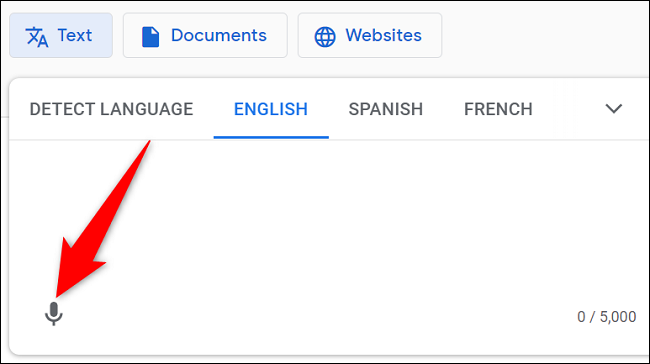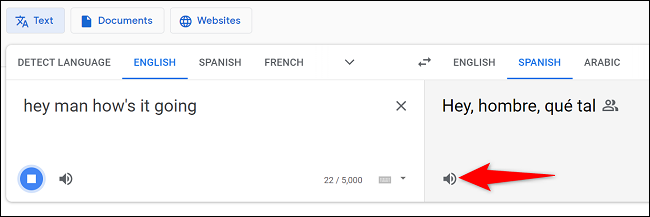Google translate is a simple way to translate your audio along with translating documents and text. Translating audio is a little bit different to translate a document. You cannot translate voice directly with this Google Translate service. Play the files when Google translate is listening to translate the content from the source language to the selected target language.
Here is how you can translate audio with google translate described in detail:
Translate Audio with Google Translate for Mobile
- First of all download and install the free Google Translate app to translate your voice on any smartphone. Once installed then choose the language from the app’s bottom left corner.
- Go to the Translate Form menu, choose the audio language in which you have recorded
- On the right click the language and select the target language you want to translate
- Once selected both languages, click the microphone icon at the bottom of the app. give permission if the app asks to access your phone’s mic.
- After completing the process, speak into your phone’s mic and your voice will translate by Google Translate. By clicking the sound icon you can hear the translated icon.
Know about: Search Google or Type a URL
How to Translate a Saved File for Mobile
To translate a saved video file, transfer the recorded file to another device and play it when Google translate is listening.
You can also translate real-time audio into two different languages. To do this, click on the conversation option at the bottom of the Google Translate app. on the following page, both parties can speak to have the conversation translated.
Translate Audio on the Desktop
To translate the audio on the Desktop of Windows, Linux, Mac or Chromebook computer open the browser and go to the Google Translate website. On the website choose the source language option in the box on left. This is your audio language.
You don’t need to sign in to use the features of the website.
Choose the language you want to translate your audio in the box on the right
Once select the target language and source language, tap on the microphone icon on the screen. If the browser asks for access to the computer’s mic then accept it.
Now speak or play the audio into the PC’s mic and Google translate will translate it and show the results on the screen. Now click the sound icon to play your translated version.
How to Translate a Saved File on a Desktop
Translating a saved audio file translated with Google Translate on a Desktop is quite easy. Saved your recorded file on your PC and then click the mic icon on the Google translate website to play the file.
Closing Thoughts
This is the best tool to translate your audio into any of your wanted languages. You can easily translate your audio by using your smartphone or desktop with these guidelines.