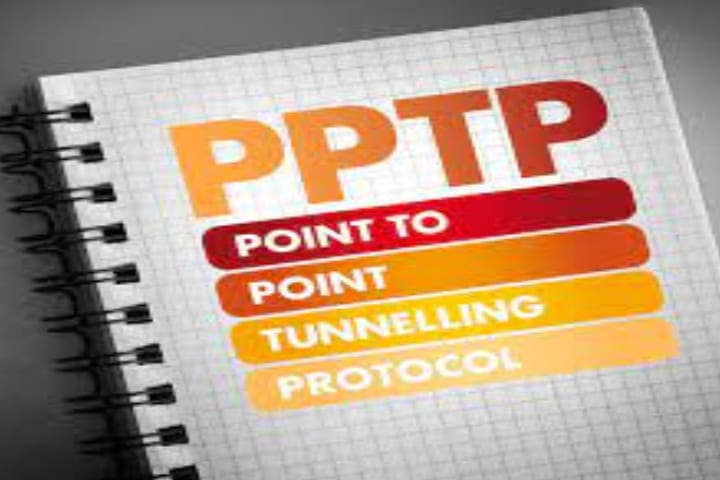The PPTP is an unsecured source, and its developers didn’t allow you to use it. But these short guidelines help you set up PPTP VPN Windows 10. you will also know why this source is unsafe. Here, we will learn all about Setup PPTP VPN Windows 10.
Setup PPTP VPN Windows 10
PPTP VPN settings on Windows 10 are a straightforward task you can do in a few minutes with several available options.
Method 1. You can manually set up PPTP Windows 10.
- Open the VPN Settings by typing the VPN in the search bar, click on the VPN settings and click on the + icon for adding a VPN connection.
- Select the Windows by the VPN provider, Suggest a name for the connection and type in the VPN Server IP.
- Now, choose the VPN protocol as PPTP.
- For a PPTP connection, enter the user name and Password.
- Now save it and connect.
Method 2. Use an App for VPN that can organize a PPTP VPN tunnel.
Method 3. Set up PPTP on the router and connect the Window device with the VPN router.
Recommended: Top 10 Best Kodi Skins 2021 Kodi Themes 100% Working
PPTP Advantages and Disadvantages
The Point-to-Point Tunneling Protocol is developed by a Microsoft initiative and added to all Windows versions of Windows 95. So, for a VPN connection, this is the most used protocol.
PPTP has many considerable features, PPTP is swift and straightforward to set up because the PPTP VPN protocol can use limited processing power devices and applications with fast processing, such as audio and video streaming apps.
Accordingly, PPTP is no longer available on Apple macOS10.12 and above as it has been removed. But still, the PPTP is used on Andriod, Linux and Windows.
How to Setup PPTP on a Router
If you want to use the PPTP protocol using VPN on various devices, you can set up the PPTP connection on the router.
For PPTP setup on the router, follow these simple guidelines.
- First, login into the admin area of the router.
- Open the VPN settings page and search the PPTP.
- Now set the PPTP Parameters, then save it.
- Connect Windows devices to the router and check the VPN connection.
How to Change PPTP VPN Server Location
Following these guidelines, you can easily change the newly set PPTP VPN.
- Go to the VPN menu and click Open Network & Internet settings. Then, on the left, click on the VPN, tap on the PPTP VPN and then click on the Advanced options.
- Click on the Edit under the Connection properties.
- Now, change the address or server name and enter the new wanted server address. Click on the Save to complete the process.
You have done everything, and now you can enjoy all the content.