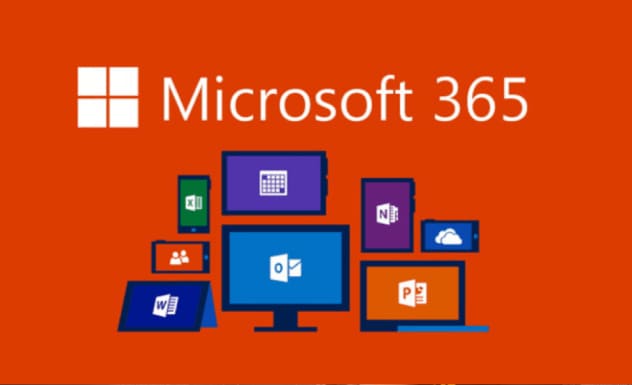Microsoft 365 combines essential business applications, cloud services, and security features. It includes popular tools like Word, Excel, PowerPoint, and Outlook for document creation, spreadsheet analysis, presentations, and email management. The subscription-based service integrates collaboration platforms such as Teams, facilitating seamless communication and virtual meetings.
OneDrive ensures secure cloud storage, while SharePoint enables efficient content management and collaboration. Microsoft 365 offers flexible plans for individuals, businesses, and enterprises, promoting productivity, connectivity, and data protection across various devices, enhancing work efficiency in a modern, cloud-centric environment.
How to Microsoft 365 Create Account
Microsoft accounts are free and accessible across various Microsoft services. Here are the general steps to create a Microsoft 365 account:
Visit the Microsoft Account Creation Page
Open your web browser and go to the Microsoft account creation page: https://account.microsoft.com/account. here below the login option; there is create an account option is available then:

Click on “Create one”
Look for a button that says “Create one” or a similar phrase.
Fill Out the Form
Provide some information, including your email address and password. Make sure to use a secure password.
Verify Your Email
After providing the required information, Microsoft may ask you to verify your email address. A link was sent to the email address used during the signup process.
Complete the Security Check
Microsoft might ask you to complete a security check to ensure you’re not a robot. This could involve solving a puzzle or entering a CAPTCHA code.
Add Security Info (Optional)
You may have the option to add security information, such as a phone number or an alternate email address, to help with account recovery or additional security measures. This step is optional but recommended.
Set Up Your Account
Keep in mind that Microsoft’s procedures and interfaces may change over time, so if the steps above don’t exactly match what you see, refer to the official Microsoft account creation page or contact Microsoft support for the most up-to-date information.
Also read about: Microsoft Account in Xbox
How to sign in to Microsoft 365
To sign in to Microsoft 365, you need to have a valid Microsoft 365 subscription or an account associated with Microsoft services. Here are the general steps to sign in:
Open a Web Browser
Launch your preferred web browser. You can use Microsoft 365 through popular browsers like Google Chrome, Mozilla Firefox, Microsoft Edge, or Safari.
Go to the Microsoft 365 Sign-In Page
Enter this URL in the address bar: https://www.office.com/
Click on “Sign In”
On the top-right corner of the page, you should see a “Sign In” option. Click on it.
Enter Your Credentials
Enter your email address and password in your Microsoft account. This Account can be linked to your Microsoft 365 subscription or services.
Two-Factor Authentication (if enabled)
If you have two-factor authentication enabled for your Microsoft account, ask you to enter a verification code sent to your device or email.
Choose Account
If you have multiple Microsoft accounts, choose the Account you want to sign in with.
Access Microsoft 365 Apps
After successful sign-in, the Microsoft 365 portal will open, where you can access various apps and services such as Word, Excel, PowerPoint, Outlook, and more.
keep the login details secure, and if you encounter any issues signing in, make sure your internet connection is stable, or you can use the “Forgot Password” option if needed.
It’s important to note that Microsoft’s interfaces and procedures may change over time, so if the steps above don’t exactly match what you see, refer to the official Microsoft support documentation for the most up-to-date information.