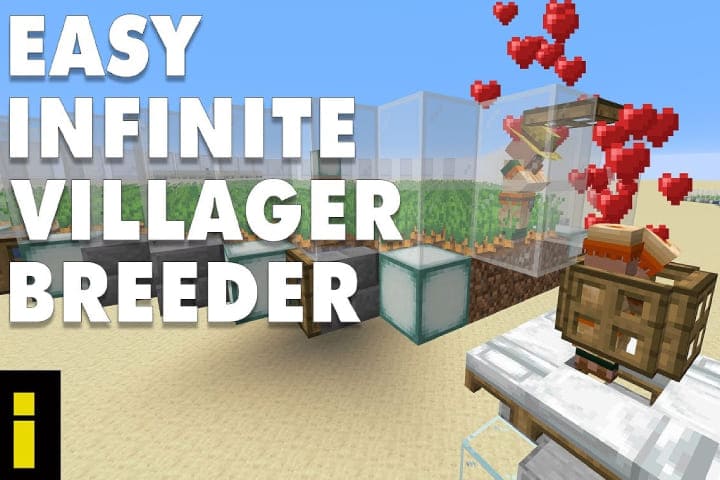Are you a regular Kodi user and facing the Kodi sound error? This is very irritating, and without any warning, the Kodi No Sound issue occurs, and Kodi loses sound.
A straightforward solution can be resetting the Kodi for a fresh start. So you will be sure it is running smoothly, and there is no issue.
Read about: How to Stop Kodi Buffering with Three Easy Steps
Quick Tips to Fix Kodi No Sound Issue
Check Operating System Sound Settings
Verify the sound settings on your operating system (Windows, macOS, or Linux) to ensure Kodi can access the system’s audio.
Restart Kodi
The first method you can apply to restore the Kodi sound is to reset the sound from Kodi. It will start the current configurations in the operating system and delete the existing connection.
Here are the steps to do this process.
- Go to the home screen and Tap Settings.
- Tap Application
- Now tap the Manage Installed Applications
- Tap Kodi
- Tap Force stop
- Now start the Kodi and check the sound by playing a file
Check for Mute
Check that the audio within Kodi is not muted. Look for a mute option in the audio settings.
Exit command
You can do this process if you are still facing the sound issue
- Tap the Power button.
- Choose Exit. Kodi will be automatically exiting the operating system.
Check out the sound Volume on Kodi
There might be an issue with the volume button or the Kodi low volume or no volume. Check it with the Kodi no sound icon.
- Go to any video.
- If there is no sound when playing the video, then at the lower right corner, tap the settings button.
- Below Settings, tap Audio settings.
- Drag the toggle button and set the Volume to the right.
- Tap the Close icon.
- Play the video to check the sound
Kodi No Sound Red icon
- If there is a red icon, the sound mode is mute Kodi, and reset it with the keyboard F8 key.
- On some Android TV Boxes, F8 opens the Google Play Store, and F9 for mute.
- This works on the Kodi 19 matrix and all the other Kodi versions.
If Kodi No Sound Icon Appearing
Check Audio Settings in Kodi
- Open Kodi and go to the settings menu.
- Navigate to “System” and then “Settings.”
- Click on “Audio” and select the correct audio device.
Update Audio Drivers
Your computer’s audio drivers should be up-to-date. Outdated or incompatible drivers can cause audio issues.
Check Hardware Connections
If you use external speakers or other audio devices, check the connections and pluggin the everthing properly.
Enable the Passthrough
The voice process in Kodi as Kodi decodes the audio streaming from a source and sends this audio to different speakers and channels. When you activate the passthrough on Kodi, audio will be forwarded to the device in basic formatting and without any decoded.
In this process, the audio will play directly on your device speakers. When HD audio is sent in the digital form, it will play “as is”. This process is also straightforward. Follow the guidelines below.
- From the home screen, tap Movies.
- Choose the folder with the video.
- Play a video to check the sound. If there is a sound problem, tap the Settings button at the lower right corner.
- Under Settings, tap the Audio settings.
- To the right toggle, Allow the passthrough icon to enable it.
- Tap the Close icon
- Now, Play the video to check whether the sound is appropriately working.
Reset the HDMI Cable
- HDMI cable is a sound source between the video and the sound to the TV.
- The sound will come via the speakers if there is any problem with the cable.
- There are intermittent problems that came with the HDMI cable, but if the other thing works correctly and a separate line, it may fix a Kodi sound issue.
.
Read about: How to Fix Hulu Freezing and Buffering issue
Other Basic Kodi Best Audio Settings
Audio output device
You can set the wanted audio output to use. The device also shows if the other settings below can be configured.
Number of Channels
You can also set the number of channels that support the digital audio connection and the speakers used for an analog connection.
Volume Control Steps
You can control the Volume by pressing the total or low Volume button.
Keep audio devices alive
This will enable you to set the time for the audio source to wait. You can put it to sleep or mute the sound when you don’t want to listen.
Closing Thoughts
Kodi is a well-known media player used by thousands of lovers. Sometimes, you have to face the Kodi No Sound issue. This is a quick fix, as there can be Driver or component problems. First of all, you should instead be on mute or not. Then, check the audio output source and other sources like HDMI cable. So here are the simple fixes for the Kodi No Sound issue.
A straightforward solution can be resetting the Kodi for a fresh start. So you will be sure it is running smoothly, and there is no issue.