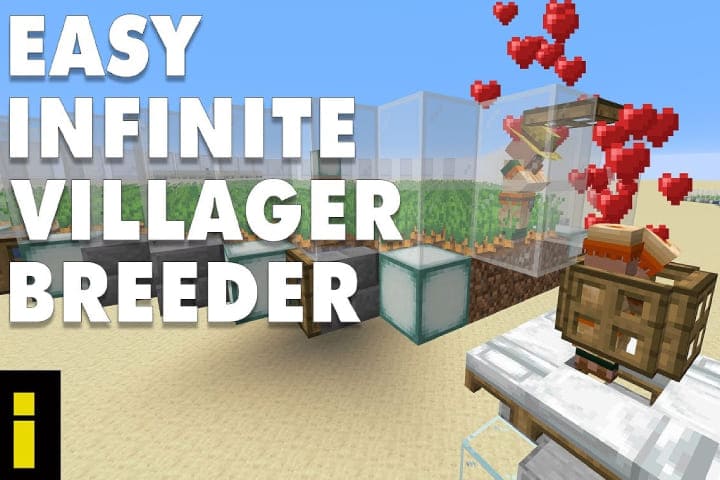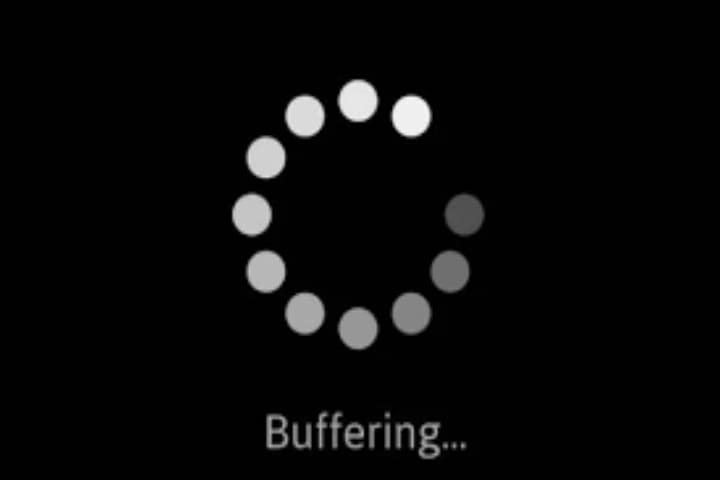While streaming on Hulu, buffering and freezing issue is very common. Users face a trial of a black screen or a freezing case when the ad is displayed.
Sometimes, the voice is clear, but the picture is not visible, as the screen is black or the video is frozen.
This problem can occur on Fire TV Stick, Windows PCs, Android TV Box, Roku and other devices. We will discuss the causes and fix Hulu buffering and freezing issues in this article.
Know about: How to Setup PPTV VPN Windows 10
Causes of Hulu Keep Freezing and Buffering Problem
Hulu freezing and buffering issues can be frustrating, but they are often related to various factors, both on your end and on Hulu’s servers. Here are some common causes and troubleshooting steps to help resolve these problems:
Internet Connection: Slow or unstable internet connections primarily cause buffering and freezing. Your Internet connection should be fast and stable. Check your internet speed using Google Internet Speed Tool.
Bandwidth Usage: Other devices on your network may be consuming bandwidth, causing Hulu to buffer. Ensure that no other devices heavily use your internet connection while streaming Hulu.
Device Performance: The device you use to stream Hulu, may not have enough processing power or memory. If your device is older or has limited resources, consider upgrading to a more powerful one.
App or Browser Issues: If you’re using the Hulu app or website, it might have bugs or glitches. Use the latest version of the Hulu app, or try a different browser.
Hulu Server Issues: Sometimes, the problem may be on something other than your end but on Hulu’s servers. Check if Hulu’s servers are experiencing downtime or issues by visiting their official social media accounts or websites that track server outages.
Streaming Quality: Hulu adjusts its streaming quality based on your internet speed. If your connection needs to be faster for the selected quality, it may buffer frequently. Lower the streaming quality to see if it helps.
For Hulu streaming, the internet speed should be:
- To stream the movies and TV Shows, 3-Mbps Download Speed
- For live Streaming 8-Mbps
- For HD 4K Streams 16-Mbps
Minimum 3Mbps speed used to watch older 520p TV Shows and Movies on Hulu.
For HD 4k streaming, 16Mbps is required. 93.98 Mbps. The home Wi-Fi speed must be faster than needed to watch online videos.
Your problem might be due to slow internet, so check your internet speed using the Google Internet Speed Test tool. It is the best tool.
Lower than 20Mbps internet speed can be due to a fault in the Router or device.
How to Fix Hulu Freezing and Buffering Issues
Buffering and freezing issues on Hulu can be irritating, and we will discuss several steps you can try to resolve. Here’s a guide to help you fix Hulu buffering and freezing problems:
Check Your Internet Connection
Make sure your internet is fast speed. Hulu recommends a minimum of 3 Mbps for standard streaming and 8 Mbps for live streaming.
Consider using a wired Ethernet connection, as it’s generally more stable than Wi-Fi.
Restart Your Device
Restarting your streaming device (smart TV, streaming stick, gaming console, etc.) can help resolve buffering and freezing issues.
Update Hulu App
Ensure that your Hulu app is up to date. Outdated apps can lead to performance problems. Check your device’s app store for updates.
Clear Cache and Data
Clear the app’s cache and data if you use Hulu on a mobile device or tablet. It can help resolve issues related to cached data.
Change Playback Quality
Lower the video quality to see if that reduces buffering. You can do this by adjusting the video quality settings in the Hulu app or website.
Close Background Apps
Ensure that no other apps or programs run in the background, as they can consume bandwidth and affect Hulu’s performance.
Restart Your Modem and Router
Unplugging them to Power cycle the modem and router, wait 30 to 35 seconds, and then plug them back in. It can help refresh your internet connection.
Check for Network Interference
Ensure your router is placed in an open area and not obstructed by walls or other objects. Also, check for interference from other electronic devices using the same frequency.
Use a Different DNS Server
Changing your DNS server settings can improve streaming performance. You can use Google’s public DNS or Cloudflare’s DNS for this purpose.
Update Firmware
Ensure that your streaming device’s firmware is up to date. Manufacturers often release firmware updates that can improve device performance.
Contact Hulu Support
If none of the above steps work, contact Hulu’s customer support. They can provide more specific assistance and may be able to identify issues on their end.
Consider Your Subscription Plan
Check if your subscription plan allows for simultaneous streaming on multiple devices. Streaming on too many devices at a time can lead to buffering issues.
Test with Other Streaming Services
Try streaming content from other services (e.g., Netflix, YouTube) to see if the buffering and freezing issues are specific to Hulu or affect all streaming services. It can help determine if the problem is with Hulu or your internet connection.
Following these steps, you should be able to troubleshoot and resolve most buffering and freezing issues on Hulu. If the problem persists, contacting Hulu’s support for further assistance is a good idea.
Always use a web browser for streaming, like Chrome
Primarily, the Hulu app is used to stream videos, but you can also use a browser to use it, and on many devices, Chrome works better than the app. Using Chrome will likely fix the issue if the app is still buffering with a fast internet connection.
However, there are various reasons for Hulu buffering and freezing, and you can also apply different tricks to solve the problem. But the main reason is a slow WiFi connection or a Hulu app error. Resetting the Router or using an Ethernet cable can resolve the issue.
Closing Thoughts
Hope these fixes will be helpful for you. Now, you can resolve the issue on your own. Sometimes, there are straightforward causes and fixes, so I mentioned above a simple solution. You can apply it without any hardness.