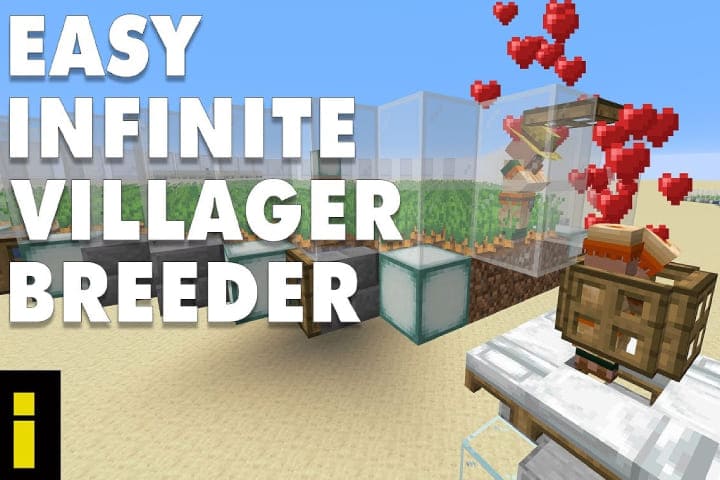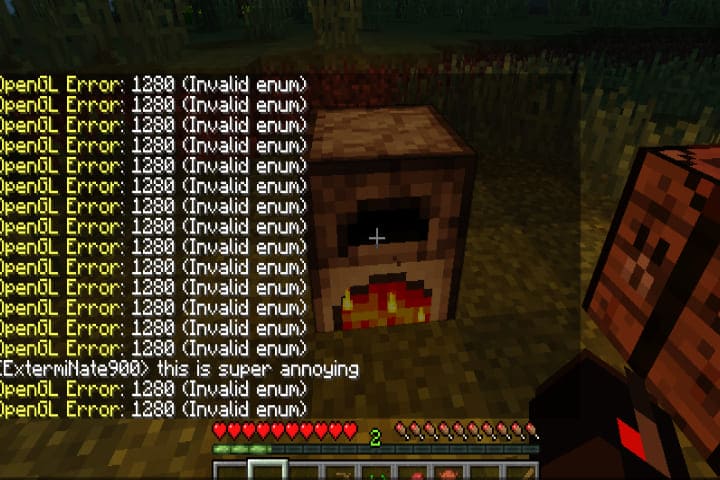In Minecraft game, OpenGL is an inside setting that makes the game smoother and faster on your PC by decreasing the load of rendering on computer and instructing the GPU not to render the things that are not directly viewable for the gamer. So there must be a tradeoff where the GPU does less work, but the CPU will be more loaded.
By default, the option is on to perform better and increase the performance. Many users complain that they experience the error message “OpenGL Error 1281”. In most cases, this error can occur due to third-party variables and currently running modules.
Causes of ‘OpenGL Error 1281’ in Minecraft?
If you are playing a fully modded Minecraft game and facing this error, the mods modules might be conflicting with the game. Here are some valid reasons that can be a cause of the error. If you are also facing the error due to the reasons mentioned below, you can quickly fix the error.
- OptiFine
OptiFine is a third-party application used to increase the Minecraft gameplay and provide gamers more control of the game. You need to update it and be free of any error state for a smooth game. Otherwise, OpenGL errors will occur.
- Shaders
Shaders are graphic settings that are used in the modded Minecraft. Faulty and corrupted shaders can cause errors in-game.
- Java Files
Java is used in Minecraft in its game application. In-game, all Java requirements are installed automatically. If they get left out, then you face the error.
- Version control
You will face problems in Minecraft if the forge and Shader versions do not sync with each other.
Before fixing the error, you should be logged in as an administrator on PC and have a fast and active open internet.
Recommended: How to Reset World of Warcraft’s User Interface
Ways to Fix Minecraft OpenGL Error 1281
Update the OptiFine
Optimize tool is used to optimize Minecraft, and it allows to make a better appearance and make faster the game performance. Optifine enables you to get an FPS boost and is supported for shaders also. It is fully supported for HD textures and the required configuration option for modding.
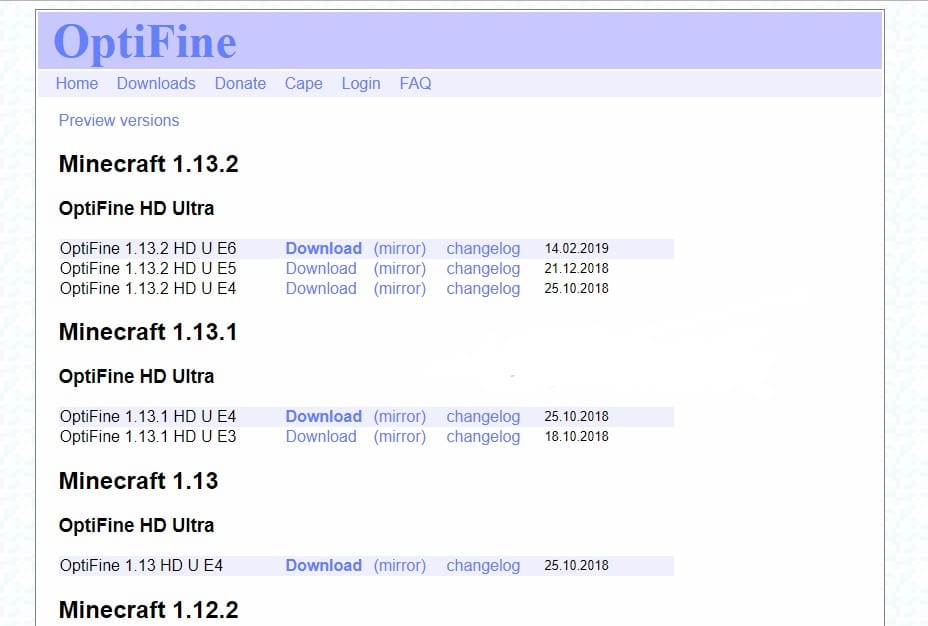
In a nutshell, the Optifine is the main driving force behind the mods and interacting them with each other. So the experience is that in various cases, the old application of Optifine is the cause of OpenGL Error 1281′ in Minecraft.
So make sure you are using the Optifine updated version in Minecraft. If you are still using the older version, go to the official download page of OptiFine and install it. Once installed, restart the computer before starting the game.
Remove all the Shaders
Minecraft shaders are like add-on with them. A user sets up various settings and terrains. Shaders are some mini-mods that convert the game texture from summer to winter. These shaders utilize the application’s all resources and are considered to conflict with other mod modules.
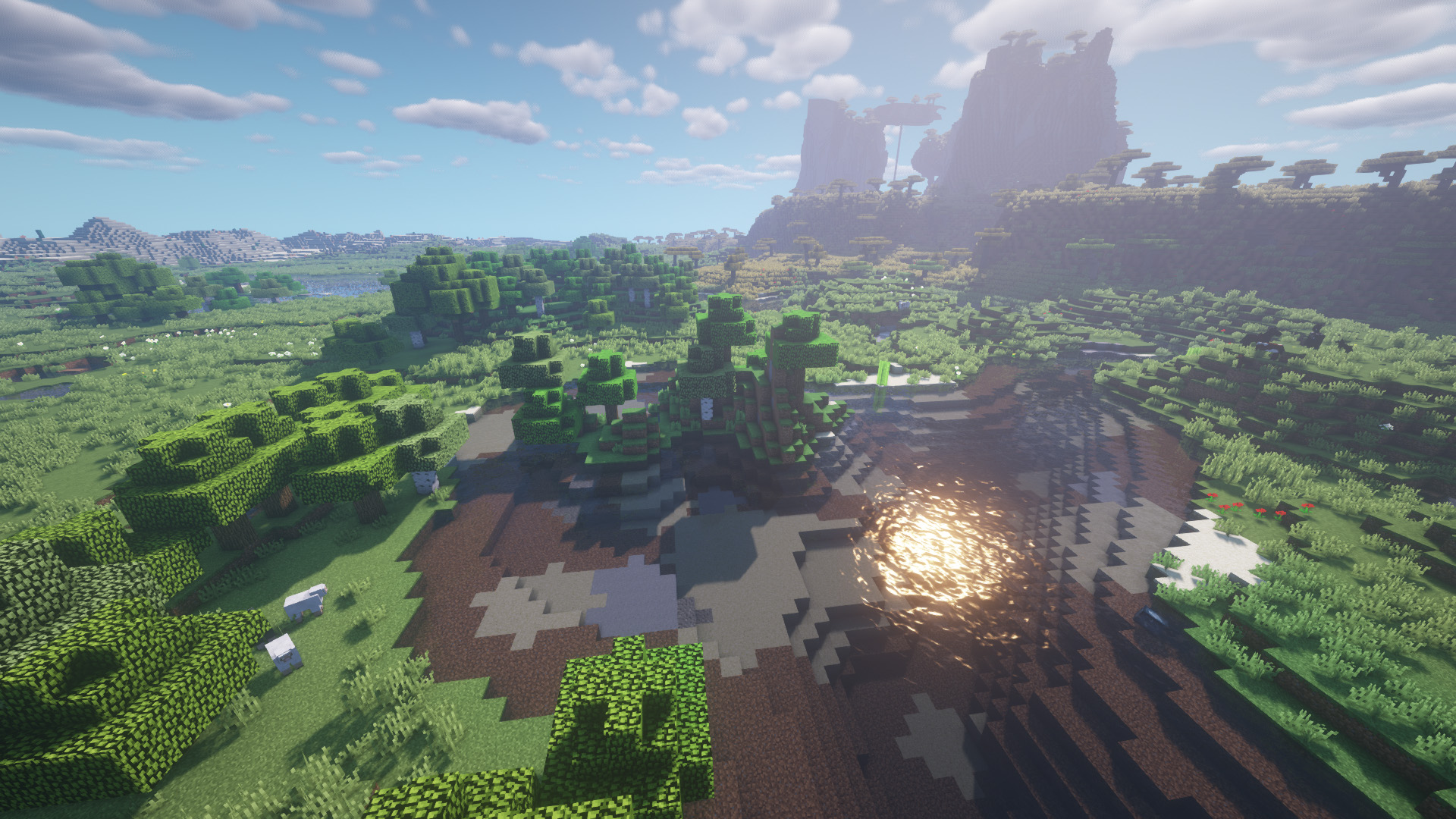
To fix the error, you have to disable the shaders existing in the game one by one to remove the occurred error. You can start with the latest shader, add to the game, and work the way down. If you want to use the shader, you can paste the shader to some other location.
Install the Java Packages Manually
In Minecraft, the Java file package is a group of directories of Java files used in many applications in their operations. It is essential to install the Java file packages on your system because all the mods used in Minecraft are of Java, they will fail to initialize, and you face the error message. To resolve the issue, you can install the Java files on your system manually by following the instructions below.
- Go to the This-PC, right-click from your Desktop screen, and choose the Properties.
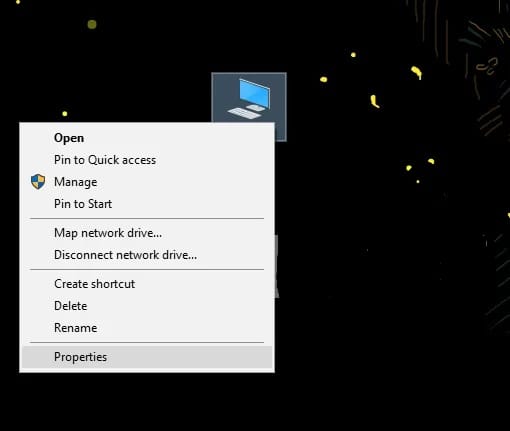
- In front of the System type, check the operating system installed on your system. for 32-bit, download Java files from (here), and for 64-bit, download files from (here).
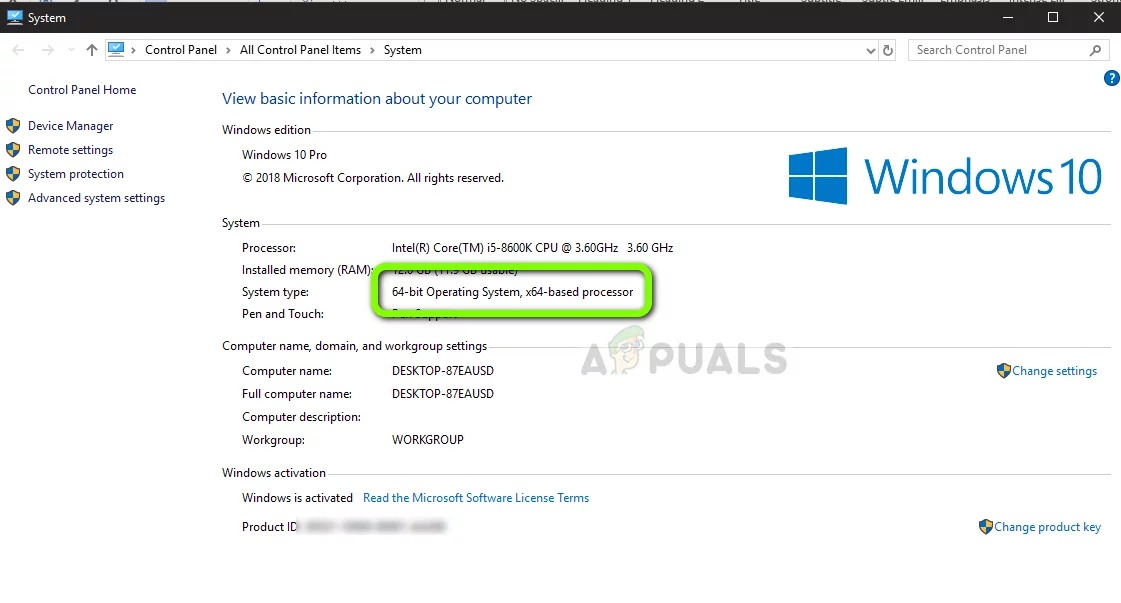
- Now file extract you download. Now open the folder and copy the file version folder that you can see here.
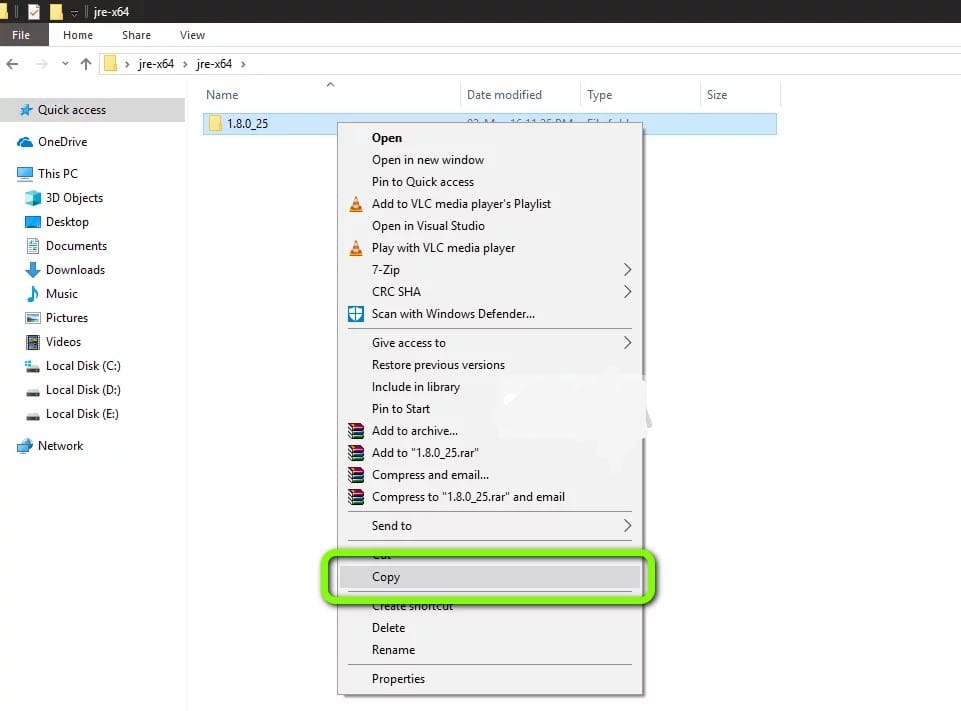
- To start the Windows Explorer, press the Windows + E to and navigate to the following path:
Now paste the copied file here.
- Start the Minecraft mod manager and tap on the Edit profile you can see at the bottom of the screen.
- Check out the executable option underneath the Java settings (Advanced) and replace the correct path. The file path, pasted, is set correctly in the above image.
- Now Restart the PC and start Minecraft again. Check if the error is fixed.
Check the Mods Version Compatibility
This OpenGL Error 1281 faced the users who are using the different Mod modules in Minecraft. If one mod’s version is not compatible with another mod, you will meet the issue.
So you have to verify one by one mod installed on your PC to check their versions. If any of them is different, disable the mods and launch the game. From their official developer website, you can analyze the version’s compatibility.
Reinstall the Minecraft
If you have applied all the solutions mentioned above, the error is still there. Then you need to reinstall the game, but before reinstalling, save all your related data, or you have to back it up. Reinstall the game in a few steps mentioned below.
- Press the Windows + R in the dialogue box, enter “cpl” and hit Enter.
- When in the application manager, appear Minecraft, right-click on it and choose the Uninstall.
The game can be uninstalled by executing the uninstaller from the folder directory. Also, delete all the temporary setting files and mod files. - Go to Minecraft’s official website, enter the login details and again download the game.