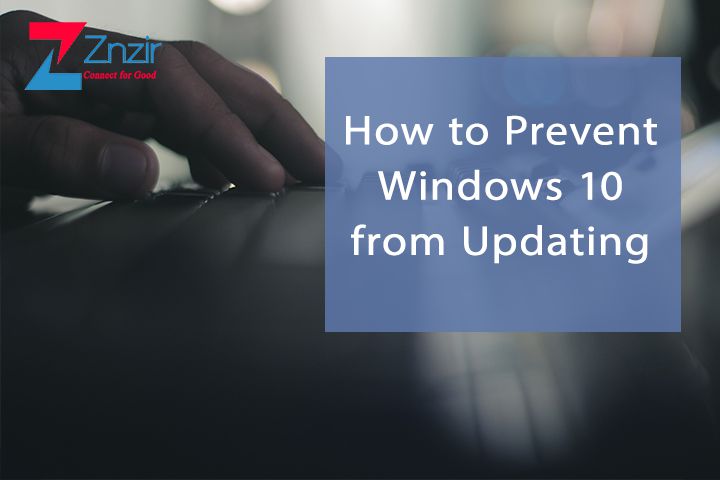If you have been using Windows for the last few years, you will be aware that Windows 10 is the best thing ever to this series of Operating Systems from Microsoft. There are many positive aspects of Windows 10, but some drawbacks (which are not real). The unwanted updates at regular intervals sometimes bother the end users. Here is all about Stop Windows 10 auto Updating.
In Windows 10, these updates are mandatory, and you have to allow your OS for smooth work. But these things that everyone is not interested in at all. If you are among them, then look at the guide below that will help you control the Windows 10 updates.
Different Ways to Prevent Windows 10 from Auto-Updating
You may use the local Group Policy Editor to control default updates on your system. To do so, go through the step-by-step guide in the below-given section of this blog post.
Here’s how to change the Local Group Policy Editor settings:
- Go to run by using the keyboard shortcut of Windows key + R
- Type MSC and press Enter to open the Local Group Policy Editor
- Search for this address: Computer Configuration\Administrative Templates\Windows Components\Windows Update
- On the right side, Click on the Configure Automatic Updates policy
- Check the Enabled option to enable the policy
- Go to options to find out the solution to your problem.
There are different options. Choose the one you want to have on your system.
- “Notify for download and notify for install.”
- “Auto Download and notify for install.”
- “Auto Download and schedule the install.”
- “Allow local admin to choose the setting.”
Note: The last option is better if you don’t want your system to install the updates by itself
- Now click Apply.
- Click OK to save the changes.
Conclusion
From the above 4 options, I would choose “Allow local admin to choose setting”. Also the 2nd option is better if you want proper notification prior to installation that is Notify for download and notify for install. You can also find few other options to resolve the Windows update issue. Hopefully the above guide will be helpful for you. If not, please feel free to contact us and we will come with a far better solution to your Windows/OS related problems.