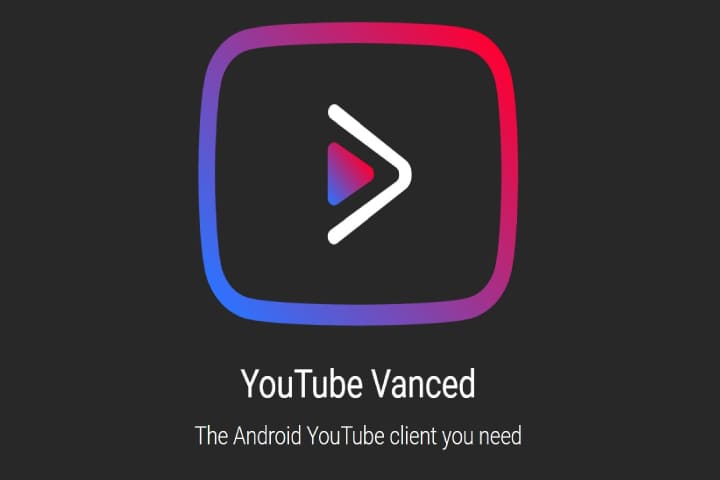YouTube Vanced has become the most famous alternative to the Google YouTube App, with many of the best features and removes ads from being played.
Mods have done this collaboration and modified the stock YouTube App and included many other best options.
This add-on can only be installed on Android devices, and as compared to the stock Google YouTube app, it has some additional steps.
It can overwrite the app when you update it from the Google Play Store after installing the YouTube Vanced. So avoid updating it.
Disabling auto-update access from the Google Play Store is good because it depends on the version that might replace the app.
Know about: How To Install Diggz Xenon Matrix Build Kodi
What is YouTube Vanced?
YouTube Vanced is a modified version of the official YouTube app for Android devices. It provides additional features and customization options unavailable in the standard YouTube app. Independent developers develop Vanced and are not affiliated with YouTube or its parent company, Google.
Key features of YouTube Vanced typically include:
Ad Blocking: Vanced blocks ads generally appear in the YouTube app, providing an ad-free viewing experience.
Background Playback: Allows users to play videos in the background or with the screen off, which helps them listen to music or videos while using other apps.
Picture-in-Picture (PiP) Mode: Enables a mini-player view that enables you to continue streaming while using other apps.
Override Max Resolution: This allows users to override the maximum resolution and quality video settings, enabling higher-quality playback.
Themes and Customizations: Offers various themes and customization options to personalize the app’s appearance, including dark themes and colour schemes.
YouTube Vanced Installation
Non-Root vs Rooted
For those not rooted, MicroG installation is compulsory. It is a simple process, by using the option of Install it included in the installation wizard.
MicroG is an open-source Google Paly services free alternative. Install it to root the device.
Install From Unknown Apps
There is a need to turn on the option to install the app from an unknown source. If the APKs are installed from the start, this option will be on. Moreover, during the installation, this option will likely ask.
Go to the settings–> Apps & Notifications–> Special App Access–> and install the Unknown Apps for this process.
Choose the browser you are using and enable the option.
How to Install YouTube Vanced on Android
- From a web browser like Chrome, open vancedapp.com
- Tap on the Vanaced Manager, then Download File
- Tap the Open
- Tap the Install
- When installed, click on Open
- Tap the Let’s Get Started
- Once confirmed, the YouTube Vanced is Check marked, then tap the Arrow
- For not Rooted driver at the bottom, choose the Nonroot Arrow
- Tap close on the popup
- Choose the Vanced MicroG option, then drop down Arrow to download it
- Vanced MicroG download
- Tap the Settings on the popup
- Turn On the Allow From This Source
- Now tap the back button and choose Install
- Vanced MicroG will install
- After completing the MicroG installation, tap on the YouTube Vanced download arrow
- An install screen will appear along with preferences. Click Install for the Default options
- YouTube Vanced will now Download
- Tap the Install
- After installing, Launch the App
- Log in to your Google / YouTube Account
Why does getting a connection error
- This can be a MicroG issue.
- First of all, install the updated MicroG version.
- If you have changed the Google password, then must uninstall and reinstall the MicroG.
- Clear the cache of the MicroG app and Vanced. Go to Settings–> Apps–> MicroG for Vanced–> Storage–> Clear App Data.
- For MicroG and Vance, disable the Battery optimization.
Closing Thoughts
YouTube Vanced is unavailable on official app stores like Google Play Store due to policy violations, as it modifies and redistributes the YouTube app without authorization. So, if you want to use YouTube Vanced, you have to download the APK (Android application package) from the developers’ official website or some other trusted sources. However, be careful while downloading and installing Apps from third-party sources to ensure the security and integrity of your device.