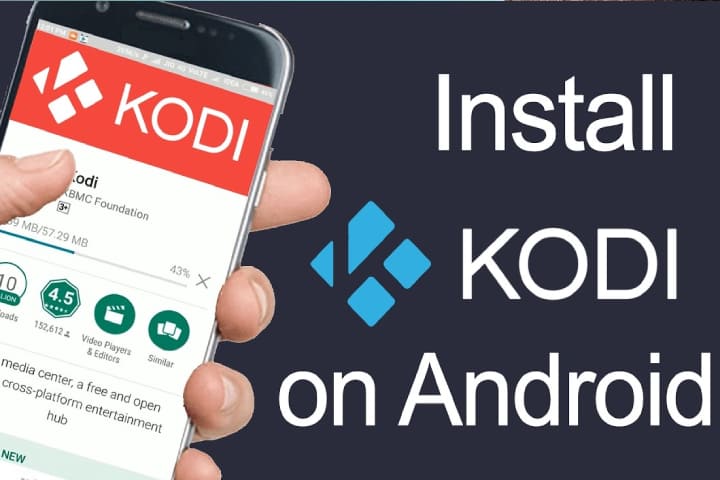Kodi is not needed for any introduction, as it is the most famous, and when it is used with any best addons, you can watch movies and TV Shows with Kodi for Android tablets.
Kodi can be installed and used on any device, like a tablet, android phone, and can watch anywhere bandwidth is accessible to watch content.
Now Kodi is available with a new version with significant updates and changes in the interface. You can install Kodi on a smartphone or tablet can be easily installed.
From the Kodi installation to watching TV Shows and Movies, there is only a two-step process. First, you must install Kodi and then Addon to watch the videos.
Here is a complete guideline on installing Kodi and then the best addon to watch content with security.
How to Install Kodi on Smartphone
First of all, you need to install Kodi from the play store https://play.google.com/store/apps/details?id=org.xbmc.kodi&hl=en
or a Kodi website https://kodi.tv/download/
you can install it automatically from the play store after the Kodi download page to work with either option.
How to Install the Addon
When you install Kodi on Android, you must add the addons to watch the content. Nowadays Oath addon works best, and there are some others also available.
Steps to Setup Unknown Sources in 19 Matrix
There are required to Kodi Matrix checks all Unknown Sources to install add-ons.
First of all, make click on the Setting icon in the top left corner
Settings
Add-ons
Now Turn on the Unknown Sources
Now a warning box will appear click Yes
various add-ons work best; you can try another if one is not correctly working.
Know about the list of the latest top Kodi addons
Using a VPN with Kodi will give you privacy, secure streaming, and anonymity.
How To Install The Oath Kodi Addon
1. Make click on the System Settings Icon at the top left
2. Make Click on the File Manager
3. Now click Add Source On the left
4. Now Click where it shows NONE
5. Enter the URL: https://host505.github.io/
6. Down In the next box, enter the name Oath and make click on OK
7. Make sure everything is right and click OK
8. Move back to the main menu and make click on Add-ons
9. Make Click on the Add-on Package Installer Icon at the top left
10. Make Click on Install from the zip file
11. If you are Kodi 19, user, then click OK on the warning popup and check that Unknown Sources is set to on
12. A box will pop open now choose Oath
13. Now make Click on repository.host505-2.5.zip
14. Now wait some moments for the Repository to download, and a popup will show at the top right and say Repo Installed
15. Now click on the Install from the repository
16. Now Click on the Host505 repo
17. Click on the Video Add-ons
18. Now make Click on The Oath
19. Click on the Install
20. A box will popup appearing all the dependencies and add-ons which will be installed, now click OK
How to Watch A Video With The Oath and Kodi
Successfully installed the Oath Addon will be shown in the main menu under add-ons –>Video Add-ons.
To find out the content within Exodus is simple to do, but one thing that is confusing that how the server work.
When you select a video to pay, a server will show up along with available content. Oath will take 60 seconds to pull in all the working server links.
If the server goes full and kicks a connection, and buffering starts, go to another server if facing such a problem. Sometimes you have to wait for more and change the servers.
Final Words
Videos fans on Kodi, Kodi for Android tablets install, is the best option. After installing Kodi on your device, you will inspire by its extensive collection of Movies, TV Shows, and other content. Use Kodi on your Android and enjoy your favorite content.