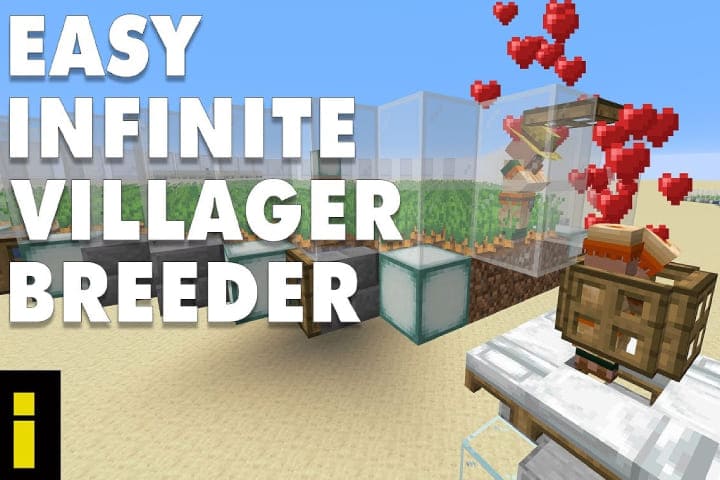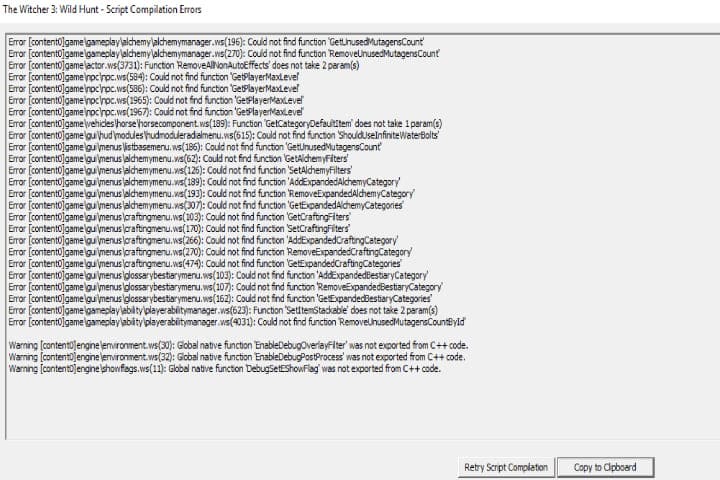AcThe Witcher 3: Wild Hunt, first published in 2015, is a role-playing action game developed by Polish developer CD Projekt Red. This is a sequel to Witcher 2 and, in the series, a third addition.
The Game is getting the highest popularity open its release due to its open world and pretty graphics. Its side quests and unique story make it a more loving and amazing Game to play.
While playing the witcher 3 players face errors with multiple mods
There are many mods available for this Game, but most of the users complain about a mistake they are facing, that is, a “script compilation error” the players face this error when playing certain mods of the Game. Here you will know. Why the error occurred and how to the Witcher 3 script compilation error fix.
Read about: How to Reset World of Warcraft’s User Interface
Causes of Script Compilation Error
Players installed multiple mods in Whitcher 3, and when they use unoptimized modes with the latest version of the game, it creates the script Compilation error when they interrupt the game.
Mod Conflicts
If you have installed multiple mods of the Game, and they have different versions like the 1.30 and 1.31 versions, in this situation, they can conflict with each other.
Outdated or Faulty mods Version
You are trying to install the mods version “1.30” and if the version of the GOTY is “1.31”. You might face an issue with the gameplay even if no script compilation error occurs because the “1.30” version of mods overrides some features of the “GOTY 1.31” version.
How to Fix Witcher 3 Script Compilation Error
Fixes 1: Update the Mods and Game
If you have updated the Witcher 3 game with the latest GOTY edition and the mods are of the“1.30 version,” you can face the script compilation error or some problems with game features. These errors can also occur if the Game is not on the “1.30” or “1.31” version. To fix it in this way.
- Install the base game
- Then Download the Day 1 Patch here
- In the same way, download the “10 Patch” here
- Download 22 Patch here
- Download 24 Patch here
- Download 30 Patch here
- Download 31 Patch here
- After downloading all the patches, put all patches in one folder.
- Now Install the Day 1 Patch by double-clicking on the patch.exe
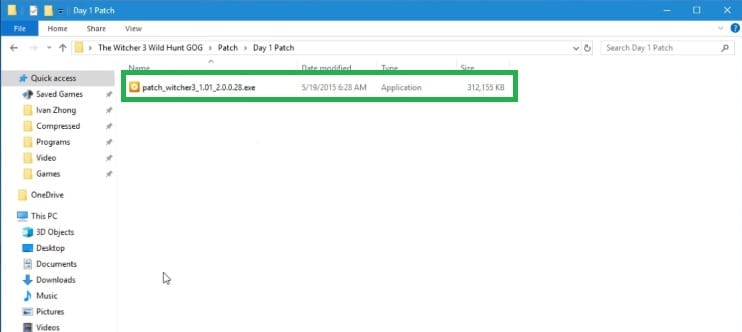
- A pop-up will open; tap on Update
- install the Day 1 Patch will auto-install For Game.
- Repeat this process for all Patches (install them in the order) you want to install them.
- When done, your Game is now updated to the 1.31 version, and the script compilation errors due to the game version should be removed.
- Ensure the mods you download are of the 1.31 version and properly work for them.
If you don’t want to download the other mods, skip step 14. Here is the second solution to resolve the mods problem related to all versions.
Fixes 2: Apply Unification Patch
If the Game and mods have different versions and don’t want to update, apply the Unification Patch; it will resolve the problem as it was released later. Here is all about how to use the patch step by step.
- Download the Unification patch here.
- Copy the “Content” and the “Mods” in both in-game folders when downloaded.

- Don’t forget to select Copy and Replace.
Remember: before applying this solution, the Game should be updated with its latest version, as the process details mentioned in the previous answer.
Fixes 3: Merging Mod Scripts
Here is software that will resolve the script compilation error by merging the scripts and resolving the conflict problem.
- Download the Script Merger and Run the script merger witcher 3.

- Choose Witcher 3 directory by clicking “…” in the upper right corner.
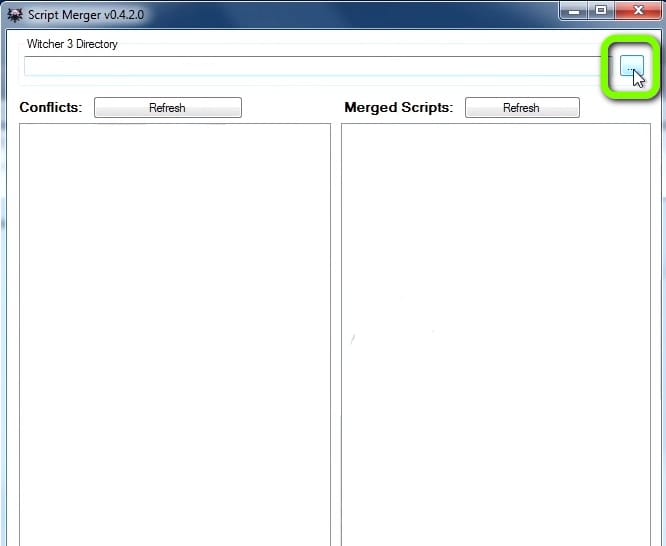
- Tap on refresh in Conflicts, which will show the mods’ conflicts.
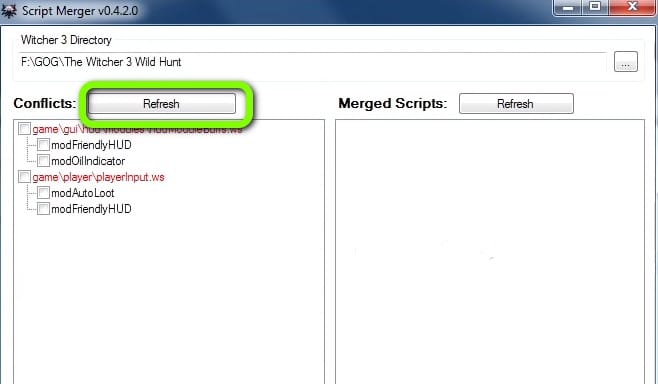
- Now choose the Mods and Tap on the Merge Selected Script.
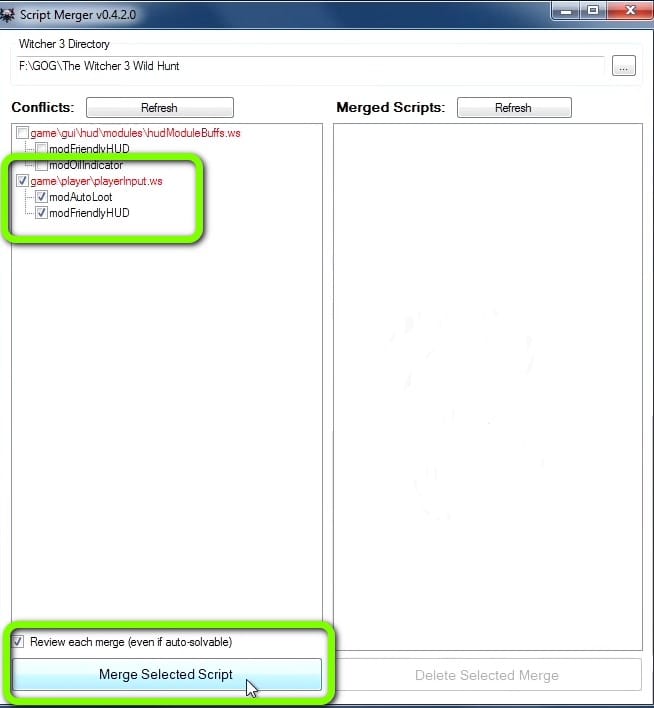
- Now the number of Conflicts will show here in the scripts, and the ones that are automatically resolved also need to be fixed manually. Click on
- Now the top words A, B, and C are the names of the three columns. Also, below appear the output column.
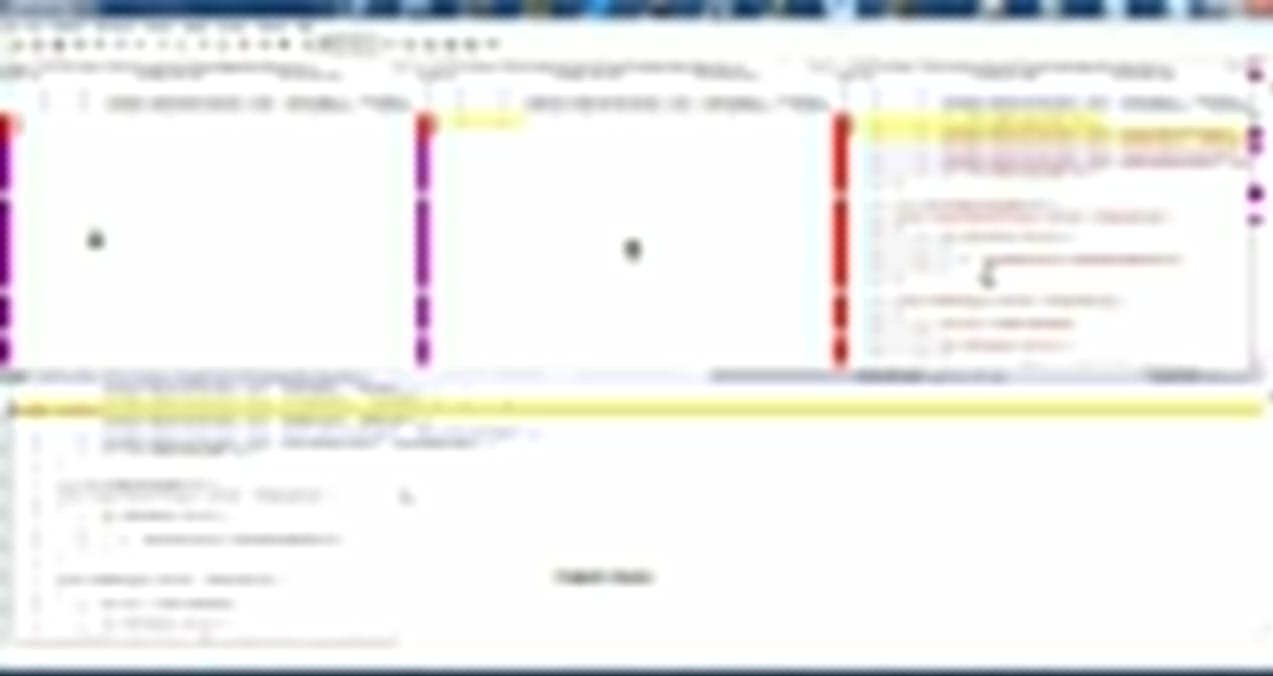
- Yellow lines are indicators of conflicts that require manual resolving, so to fix them on the Output Column, down the scroll and find the line that shows Merge Column and is highlighted in yellow Right-click on it. Now see the A, B, and C columns; the actual code is highlighted in yellow. As shown in this picture in column C.
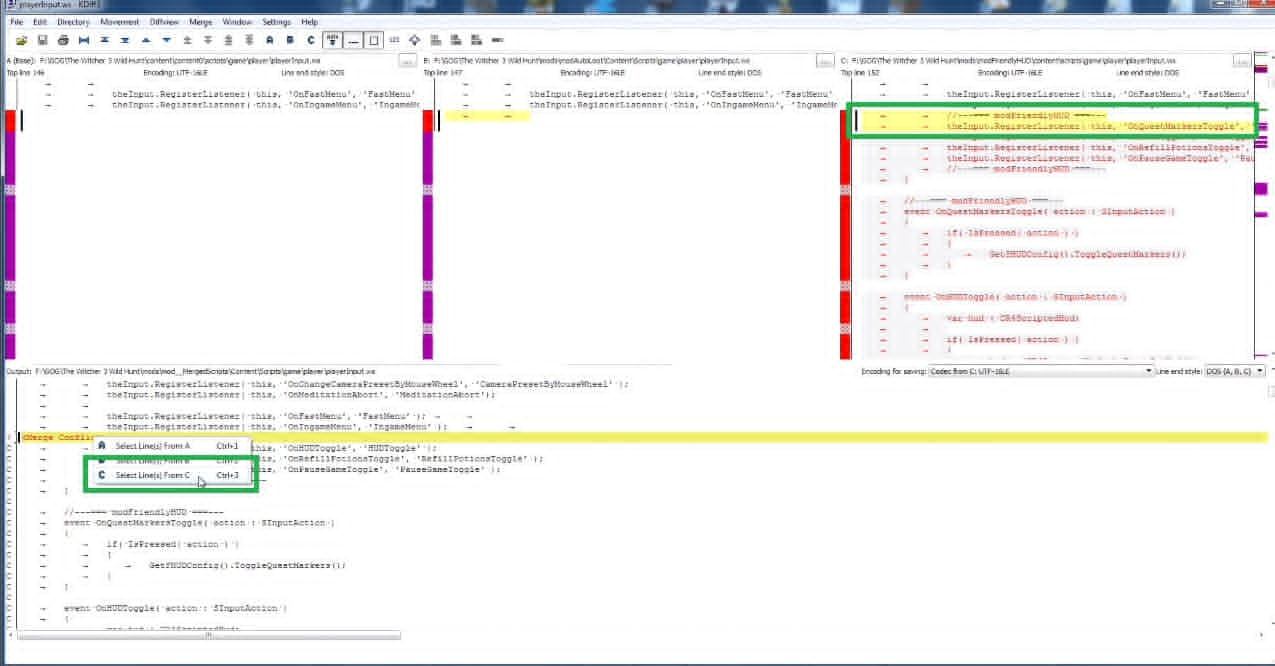
Here click and choose Lines From column C
- The lines from column C are automatically used. The conflict is solved now, tap on the File and Save.
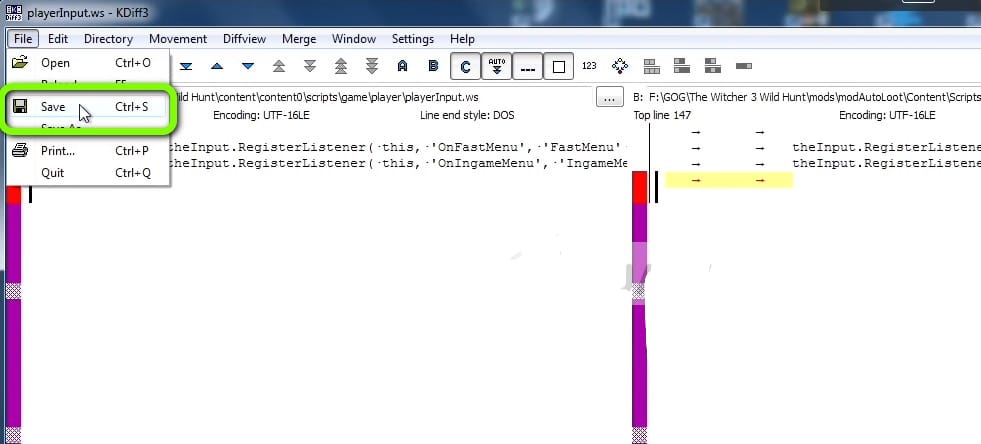
- Now close the window, and a message will appear and say Merge Finished; tap on the OK.

Check if the error is fixed now.
Closing Thoughts
All the above-mentioned solutions are to resolve the witcher 3 script compilation error. Apply all one by one and enjoy your game without error or irritation.