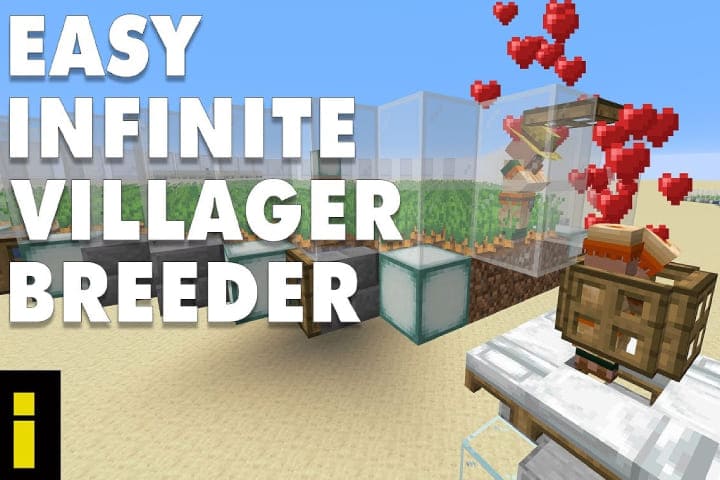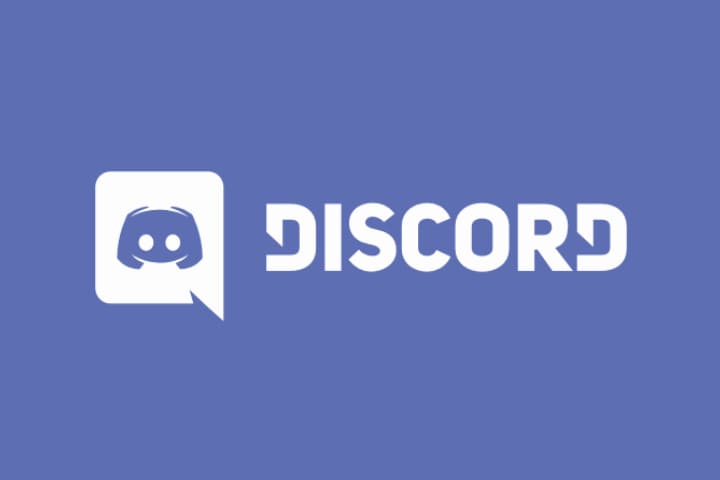Discord has unique screen sharing features, but the most common issue that users face is Discord screen share has no sound. There can be problems involved, but the most common cause is a bug, and it can be fixed in an update.
To resolve the error, you have to enable the Overlay feature properly. Ensure the Discord screen share volume is properly working; it might be Discord volume too low; check it and then reset the settings.
Discord contains many excellent features, along with screen sharing. Most of the users face the Discord screen share no audio issue. This issue often occurs when you are sharing multimedia. But you can fix the error by following the below-given guidelines.
Read about: Simple Fixes to Discord Changing Avatar too Fast Error
Update the Discord
- Tap on the Windows search bar then types Discord.
- Right-click on it, then choose the Run as Administrator.
- Allow program for some changes in the system.
Reset the voice settings
- Launch Discord and tap on the Settings button.

- Tap on Voice & Video and tap on Reset Voice Settings.

- Tap on Okay on the window when pops up a show.

According to some users, that Discord screen share audio issue is fixed simply by resetting the voice settings, so you must try it also.
- Launch Discord and tap on the Settings button.

- Choose the Game Activity tab and taps Add it.

- Tap on the drop-down menu then chooses your wanting program.
- Now tap Add Game.

- Overlay toggled should be on

After this process, if still the Discord screen-sharing no audio issue is there then
Reinstall the Discord
- Open the Windows search bar, then type Control Panel

- Below View By choose Category.
- Now choose to Uninstall a program.

- Find out Discord, then right-click on it, and then choose Uninstall.
- Now Download Discord from the official site.
- Tap the setup wizard and follow the given instructions.
These are easy solutions to fix the discord screen share audio issue. By following the given steps, you can enjoy with your friends watching favourite streaming together.
Note: If the program run as an administrator then Discord update automatically itself. The Discord devs are properly updating the app. Many issues auto fixed in the next update. Must update the Discord latest version to avoid these problems.