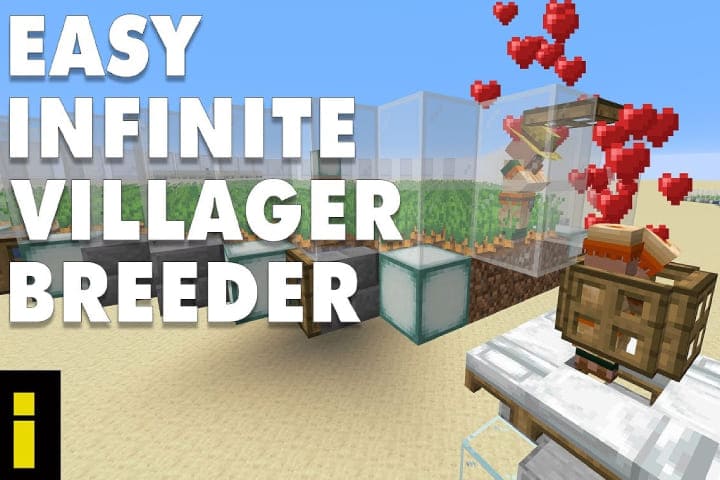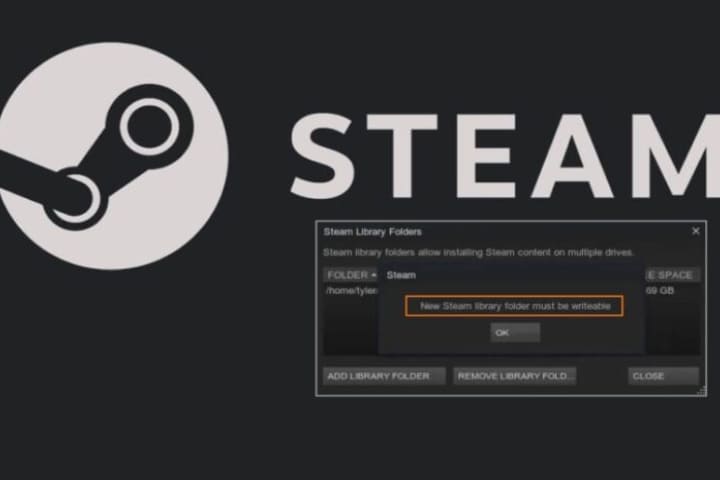Steam, the popular gaming platform, allows users to store and manage their game libraries across multiple folders or computer drives. However, users occasionally encounter the frustrating issue of being unable to add a new library folder to Steam due to errors like “Failed to Add New Steam Library Folder.” With these methods, you can resolve this issue efficiently.
Causes of Failed to add new Steam library folder” error
The leading cause of this error is when the Stream client used to download or update a game or a new game. However, during the procedure of downloading or an update, the Steam client interfered with creating a new Steam library process, so it appears they failed to add a new Steam library error.
Recommended: Origin Won’t Install with Error Code 20:2
Failed to add new Steam library folder Easy Fixe
The quick solution to this issue is to stop or pause the Steam client running downloading or updating and retry this process again on your system. After this, check if the error is resolved.
Check Steam Installation and Permissions
Firstly, ensure that your Steam client is installed correctly and you have the necessary permissions to change your system. Sometimes, this error can occur due to restricted permissions.
Close Steam completely
- Right-click on the Steam shortcut or executable and select “Run as administrator” to ensure elevated permissions.
- Try adding the new library folder again by navigating to Steam > Settings > Downloads > Steam Library Folders > Add Library Folder.
Verify Folder Path and Name
Incorrect folder paths or names with special characters can lead to errors when adding a new library folder in Steam.
- Double-check the folder path you’re trying to add. Ensure it exists and is accessible from your system.
- Don’t use special characters or symbols in the folder name. Stick to alphanumeric characters and underscores if possible.
Disable Antivirus and Firewall
Overprotective antivirus software or firewall settings can sometimes interfere with Steam’s operations, including adding new library folders.
- Temporarily disable firewall and antivirus software.
- Attempt to add the new library folder again in Steam.
- If successful, add Steam as an exception to your antivirus and firewall settings if it can prevent you from future issues.
Clear the Download Cache and Restart the Steam
Corrupted download cache or temporary files can cause issues in Steam, including the inability to add new library folders.
- Open Steam and navigate to Steam > Settings > Downloads.
- Click on “Clear Download Cache” and confirm the action.
- Once the cache is cleared, restart Steam.
- Try adding the new library folder again after Steam restarts.
Verify Game Files Integrity
- In Steam, go to your library and right-click on the game exhibiting the issue.
- Choose the “Properties” and navigate to the “Local Files”.
- Tap the “Verify Integrity of Game Files” and wait to complete the process.
- Once verification is finished, try adding the new library folder again.
Reinstall Steam (Last Resort)
If all else fails, reinstalling Steam might be necessary to resolve any underlying issues with the client.
- If necessary, back up your SteamApps folder (which contains your game installations).
- Uninstall Steam from your system through Control Panel (Windows) or Applications (Mac).
- Download and install the latest Steam version from the official website.
- After installation, try adding the new library folder again.
Closing Thoughts
Encountering errors like “Failed to Add New Steam Library Folder” can frustrate Steam users. Still, following the steps outlined in this guide, the issue will be resolved effectively. Remember to proceed through the steps systematically and consider seeking further assistance from Steam support if the problem persists despite your efforts.