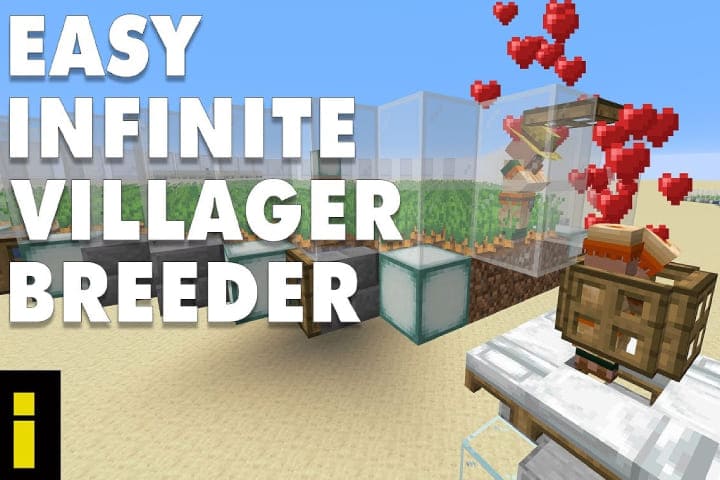Internal Protocol Television offers the services to watch TV channels on all devices using an internet connection. If you are using an antenna or an expensive cable subscription to watch the TV channels, live TV addon Kodi is the best solution to stream more than thousands of TV channels online on devices with a simple button click. If the Kodi is already installed on the device, you need to set up an IPTV Kodi addons and enjoy your favourite content.
There are unlimited advantages of IPTV and the best Kodi addon for live TV. It offers free live TV Channels, and you can enjoy recording programs again whenever you want. But your internet should be fast to get all the advantages of IPTV.
First, install Kodi and then watch IPTV on any device as you can watch IPTV Channels for Kodi free TV. Install different Kodi addons or PVR IPTV simple clients to watch unlimited live channels for free, Music, Movies, TV Shows, and more only with the Kodi app.
Best IPTV Kodi Addons
As Kodi is gaining popularity worldwide, users want to use the best working IPTV Addons for Kodi that offers free online channels on their devices like smartphones, tablets, PCs, and more with the Kodi app. Various IPTV Kodi addons can easily be installed to watch live channel streaming.
You need a subscription to access the paid channels, while some IPTV channels are free to watch. Here are the best working IPTV for Kodi that can easily install and stream the best live TV on any device. Know about each one.
cCloud TV
This is one of the top Kodi add-ons. By using this, you can enjoy thousands of channels to stream. The categories added Sports, Movies, News, Documentary and more. It offers live streaming of the most famous channels. So, it is best to use an IPTV Kodi VPN along with it. Following these simple steps, you can set up the cCloud IPTV Kodi addon.
- Start Kodi and go to settings/File Manager.
- Make a click on Add Source and now hit the section None
- Enter the URL “http://slamiousproject.com/repo/” and click on OK.
- Now, enter the name of the source you want to add, such as cCloud.
- Click on OK and return to the Kodi Home Screen.
- Now select the Addon after choosing the package installer icon at the top left of the screen.
- Now select Install from the zip file and then mic.zip
- Now wait, and the repo will install, and now go back and click on Install from the repository
- Select MiC Repository and then Video Add-ons and wait for cCloud TV
- Click on cCloud TV and click on Install
- Wait till you install the Add-on. Now go back to the Kodi Home Screen
- Now go to the addons and start the cCloud Addon
- It’s ready now. Enjoy your favourite content of IPTV Kodi live channels on the device.
Live TV
Live is the best top IPTV addon for Kodi. It provides more than 2000 live IPTV channels and added famous ones, including ABC, Star, HBO, AMC, and more; you can enjoy many sports channels like Sky, ESPN, Fox Sports, etc. If you want to know how to install Live TV IPTV Kodi addon on the device, follow these simple instructions.
- Start Kodi and go to settings>File Manager.
- Now select the Add Source and click on the None section.
- Enter “http://noobsandnerds.com/portal/” in the top text field and, enter LIVE TV in the following area, click OK.
- Add one more source with the mentioned link “http://www.goodfellasteam.com/Repository/”
- Enter the name for reference, Goodfellas and return to Kodi Home Screen.
- Select the Add-ons and click on the Package installer icon at the left corner of the top
- Click on Install from the zip file and noobsandnerds repo, and now click on noobsandnerds repo (2.0).zip.”
- Now, wait for a while for the repo to install.
- After that, go back and click “Install from repository.”
- Now, choose the Noobsandnerds repository, then Video Add-ons and find the f4mtester.
- Now click on f4mtester and click on the install button
- Wait until the Addon is installed and return to the Kodi home screen.
- Go to the package installer screen and choose Install from zip files again.
- Select Goodfellas and click on goodfellas.zip to install it.
- Now go to Install from Repository again, choose Goodfellas>Video addons, and click on Goodfellas 2.0
- Wait for the Addon to install and return to the Kodi home screen.
- Click on addons and start for Goodfellas. It is ready now to show you thousands of IPTV Kodi live channels on your device.
Note: Remember one thing: don’t forget to set up Live TV precisely as mentioned above. Installation of f4mtester before the real Addon is essential because it will not correctly work with it.
Know about HOW TO INSTALL ICDRAMA KODI
Net Streams AIO
This is all in one: the latest IPTV Kodi Add-on found in the judgment Repo with categories for unlimited content. Classes are added: TV Shows, Movies, Music, Catch Up TV, Kids, Clear Cache, Documentaries, Live IPTV(ALL), and settings.
It is the best Addon that can access your favourite content on the go. It also offers IPTV Kodi channels from around the world. By the below guidelines, you can easily install the Net Streams AIO.
- Start Kodi and move to System Settings > File Manager
- Click on Add Source and then click on the option showing “NONE.“
- Now Enter the URL “https://archive.org/download/judgezips” and click on OK
- Give a Name to the source “judgezips” and again click on the OK
- Move back to Kodi Home Screen and choose Addons
- Click the “Package Installer” Icon shown at the top left corner
- Choose Install from the zip file; after that, select Judgezips
- Click on “Judgement Repo(1.9).zip.“
- Wait for a while to repo install
- Now choose Install from Repository > Judgment Repo > Video Add-ons and hit NetStreams AIO.
- Click Install and wait for the complete addon installation
- Now move to Home Screen > Add-ons and start Net Stream AIO
- Now, enjoy all the IPTV Kodi channels live on the device for free.
iLive StreamLive
If you are a sports fan and want to enjoy sports events online, this is the best add-on for sports streaming. This Addon contains a range of the best sports channels like Bien Sports, Sky, Canal+ BT Sports, ESPN, and many other countries. Not only sports you can enjoy many different categories such as Movies, documentaries, TV Shows and more.
How to Install iLive StreamLive Addon on Kodi:
- First of all, Download the Zip File and Transfer it to the device
- Start Kodi and move to System > Settings
- Select Add-ons and now Install it from the zip file
- Locate the downloaded Zip file in the earlier
- Now, Wait for a while for the iLive StreamLive Addon to install
- Go Back to Kodi HomeScreen > Add-ons
- Start live StreamLive and watch live sports on the best IPTV Kodi addon.
USTV Now Plus
This is a US-specific IPTV Kodi addon; you can use it only in the US. Out of the US, it’s not working, and you cannot stream any channel. It provides many US TV channels, including free channels like Fox, CBS, ABC and more. To stream other media, you have to buy a subscription. If you are in the US, then it is one of the best Addon for Kodi users.
If you are out of the US, you can enjoy some free channels with a VPN. First, install a VPN and then follow the steps to stream specific media on Kodi using the USTV Now Plus live IPTV Kodi Add-on.
- Subscribe to USTV Now and Sign up for a Free Account
- Start Kodi and move to Videos > Addons > Get More.
- Down the Scroll and look for “USTV Now“, click on Install and wait until the installation.
- Now move back to the Home Screen and Choose the Home Screen > Videos
- Start the USTV Now Plus and log in to the account
- Once logged in, enjoy streaming with top US IPTV Kodi channels.
How to Setup PVR IPTV Simple Client on Kodi
It is a very simple and best tool for the Kodi user to watch live TV and Radio. Setting up a PVR IPTV client is simple; you must upload the IPTV Kodi M3U list and enjoy it very much. When you install it, you can enjoy streaming through IPTV from around the world and enjoy the internet radio around the globe.
Installing a PVR IPTV simple client is different from installing a third-party addon. You can know the details of how it can install on Kodi with ease:
You must clear if you already have channels loaded in IPTV simple client. Here is how:
- Start Kodi and Move to Add-ons > My Addons
- Now, down the Scroll and click on PVR clients
- Down the Scroll and make a click PVR IPTV simple client
- Click on Configure and then click on the Default button
- Now Click on OK, and a message will be received to restart. Click OK again
By doing this, all old IPTV channels will remove that loaded previously.
Now load the IPTV Kodi M3U list and set PVR simple client:
- Open Kodi and move to Settings > PVR & Live TV Settings
- Now make a click on “Clear data” and click on Yes
- Choose Guide and Click on “Clear data.“, Now Click Yes to delete the existing guide data
- Move back to the Home Screen and choose Addons > My Add-ons > PVR Clients
- Make a Click on PVR IPTV Simple Client and then click Configure
- In the Location field, don’t forget to select “Remote Path (Internet address).“
- Click on the M3U Playlist URL and enter the URL “http://bit.ly/ch3nov.“
- Make a Click on OK and then click on OK again
- Kodi will now load the list. If the list does not load, click on disable and then click on enable it
- When done, move back to the Kodi home screen and Click on the TV
- A list of thousands of Live IPTV Kodi channels will be on your screen, and you can enjoy it instantly.
- Click on your favourite channel and enjoy!
Before all this, remember it must use a VPN whenever streaming the channels on IPTV simple client because it offers all the tracks are paid and subscription-based. So, using it for free can be trouble for you; for this, you should have the Fastest VPN installed to watch free and anonymous streaming channels with a PVR client for Kodi.
Conclusion
With IPTV, you can enjoy your favourite live channels and stream for free with Kodi. However, many IPTV Kodi addons can install a Kodi PVR IPTV simple client that provides more than thousands of media on Kodi within no time. But it would be best to have a VPN to access these add-ons and channels anonymously. These guidelines will be helpful for you to watch your wanted channels for free from the world.